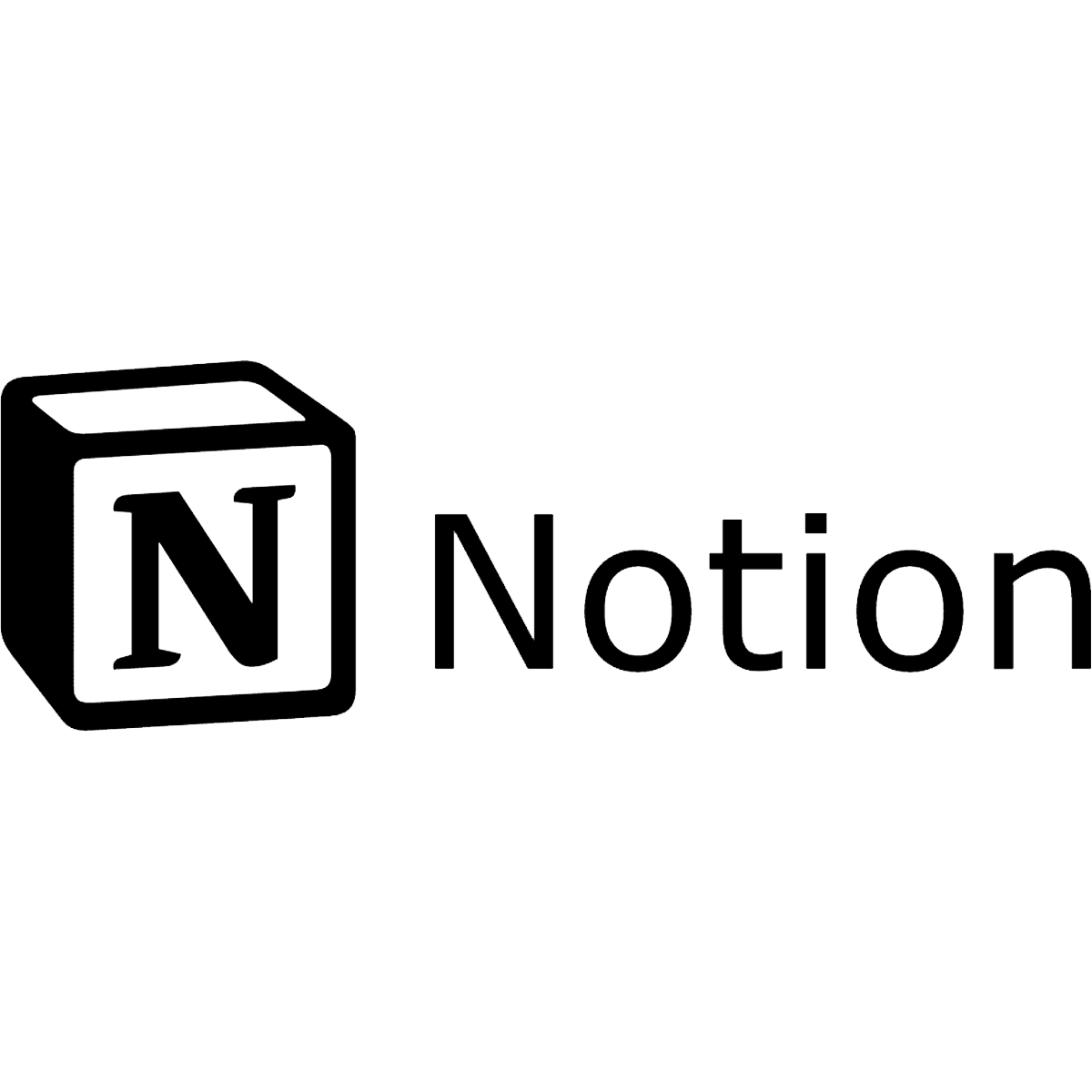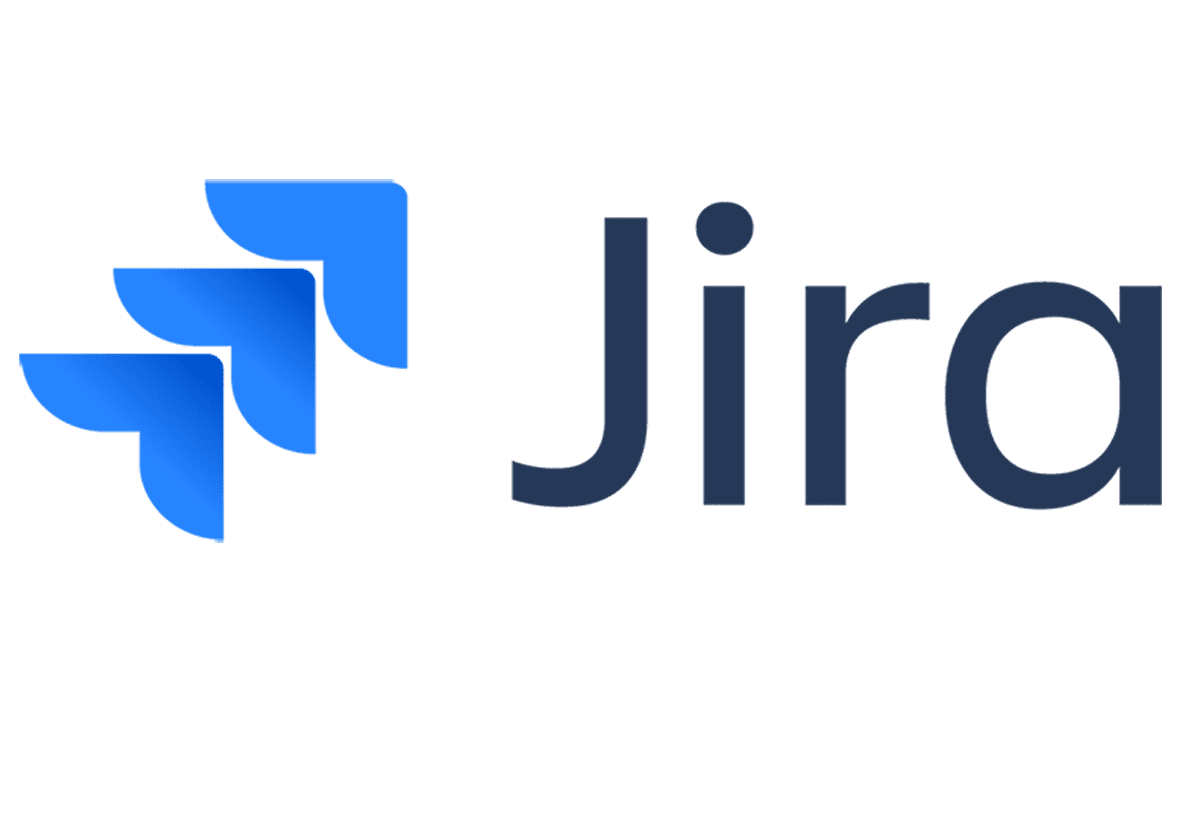Whether you’re planning a move to Notion’s versatile workspace platform, transitioning from Notion to a new environment, or moving data within Notion, the process takes careful steps.
Data loss is always a real threat when moving critical Notion information. It can lead to significant setbacks like disturbed workflows, costly delays, and the loss of critical business information.
Fortunately, with the right knowledge and guidance, you can confidently handle the Notion migration process, while keeping your information safe.
This guide to Notion migration will give you all the information you need when moving your systems to, from, and within the workspace platform.
How to migrate content away from Notion
There are many reasons you might consider leaving Notion. You may be looking for advanced features, a change of location, or a platform that matches new organisational methods.
Whatever your reason for the switch, the steps you need to take are the same. Here’s everything you need to know:
Export your entire Notion workspace as an HTML
- Navigate to Settings & Members in your sidebar and click on Settings.
- Select Export all workspace content.
- A new window will pop up with export options. Click HTML to download your content.
- Check your email for a message from Notion with the zip link attached. Click on this to download your HTML files.
- Talk to your new project management software provider for instructions on how to import your exported Notion workspace.
How to move a Notion page to another account
You can efficiently transfer specific pages to a separate Notion account with the following steps:
- Share the page with the target Notion account, granting Full access to the associated email.
- Log into the receiving account and access the shared page.
- Use the Move to option to organise the page within the new workspace.
How to migrate to Notion
Notion offers a versatile platform for managing projects, notes, and data in one place, making it ideal for streamlining workflows and enhancing collaboration.
Here’s your step-by-step guide to seamlessly transitioning from your previous platform to Notion.
1. Gather data
Export documents as PDFs and spreadsheets as CSV files from various platforms.
2. Check compatibility
Check compatibility with Notion and make necessary adjustments for importing.
3. Set up the initial layout
Create an initial layout in Notion based on your team’s workflow needs, using templates if helpful.
4. Organise content
Arrange exported content into pages, databases, and other blocks within Notion.
5. Import content
Import exported files into Notion and organise them within your created structure.
6. Customise content
Use Notion’s tools to customise imported content – from setting up database properties to adjusting page templates – to meet your specific requirements.
Using BackupLABS to safely back up your Notion data
By securely backing up your Notion data with a third-party cloud backup service like BackupLABS, you can be confident that your important data is always safe and protected.
You can avoid accidental data loss during the transfer by backing up your data before the migration.
Phased migrations
If you’re a larger organisation, a phased migration is a way to migrate your data while significantly reducing disruptions to your operations.
By moving data and users to the new environment in stages, the transition can be simpler and smoother for everyone involved.
BackupLABS offers features that make migration easier, including:
- Incremental backups: BackupLABS can create incremental backups that only include the modifications made to your data since the last backup. This means your data is always up-to-date, even during phased migrations when changes are gradual.
- Flexible scheduling: With BackupLABS, you can arrange backups at set intervals, allowing you to coordinate the backup process at various stages of your migration.
- Point-in-Time Recovery (PITR): BackupLABS has options for PITR, which means you can restore your data from any point in the backup history.
- Cross-platform compatibility: BackupLABS supports a wide range of platforms and data types, so you can easily back up and migrate data from various sources.
Why choose BackupLABS for your Notion backups?
Discover the benefits of BackupLABS for your automated Notion database backup needs and experience unparalleled convenience and security.
- Effortless backup: Our user-friendly interface allows you to schedule automatic backups for your Notion data and to restore it with a few clicks, without coding or scripting.
- Rapid setup: Secure your Notion workspaces and multiple files in under 5 minutes, guaranteeing minimal disruptions to your workflow.
- Data compliance: Keep accurate and easily accessible records of your Notion data history, compliant with current regulations and standards.
- Robust encryption: Your data is safeguarded with 256-bit AES encryption during transfer and storage, providing top-tier security.
- Ransomware defence: Shield your data from malicious attacks, ransomware, and potential breaches, safeguarding your crucial information.
- 24/7 customer support: Our dedicated and friendly support team is available round-the-clock to assist you with any issues for seamless Notion data backup.
- Daily progress reports: Stay updated with access to daily reports on the status of your data backup, offering peace of mind and transparency in data protection.
Try BackupLABS’ Notion backup service for yourself. Sign up for our 14-day free trial.