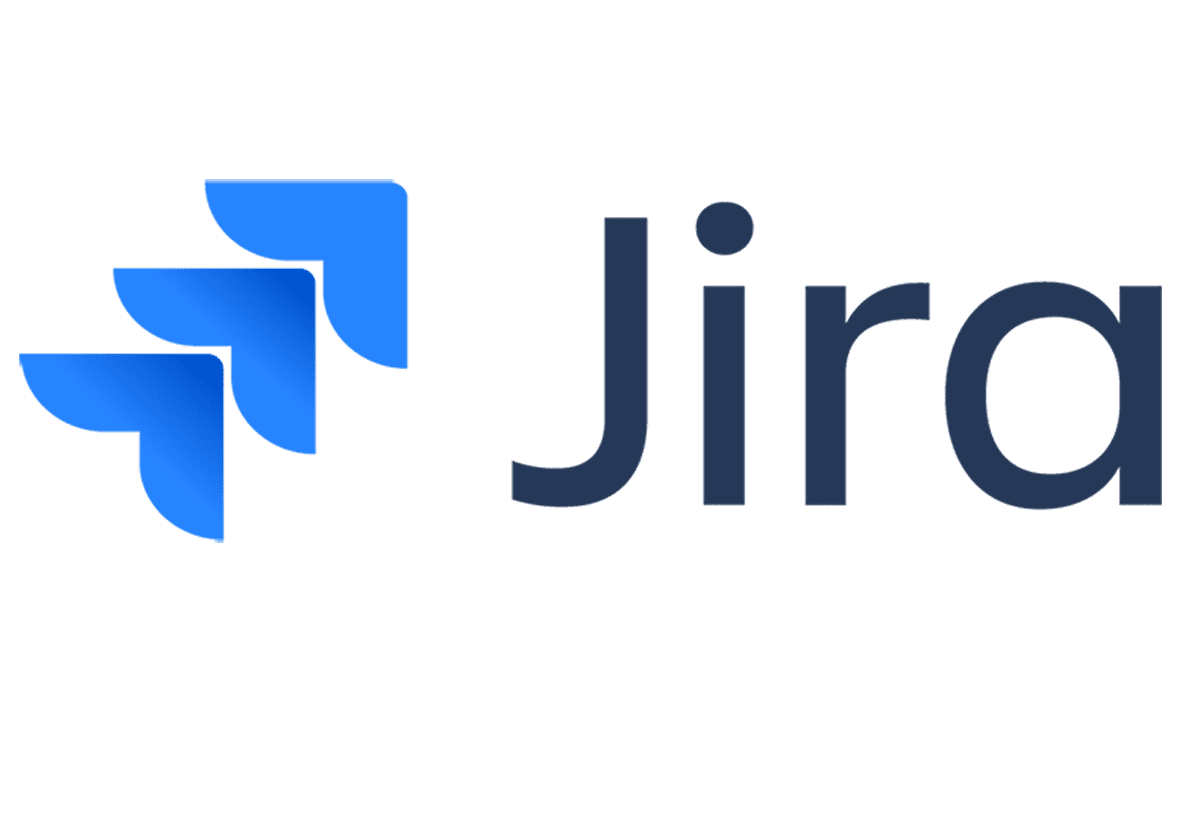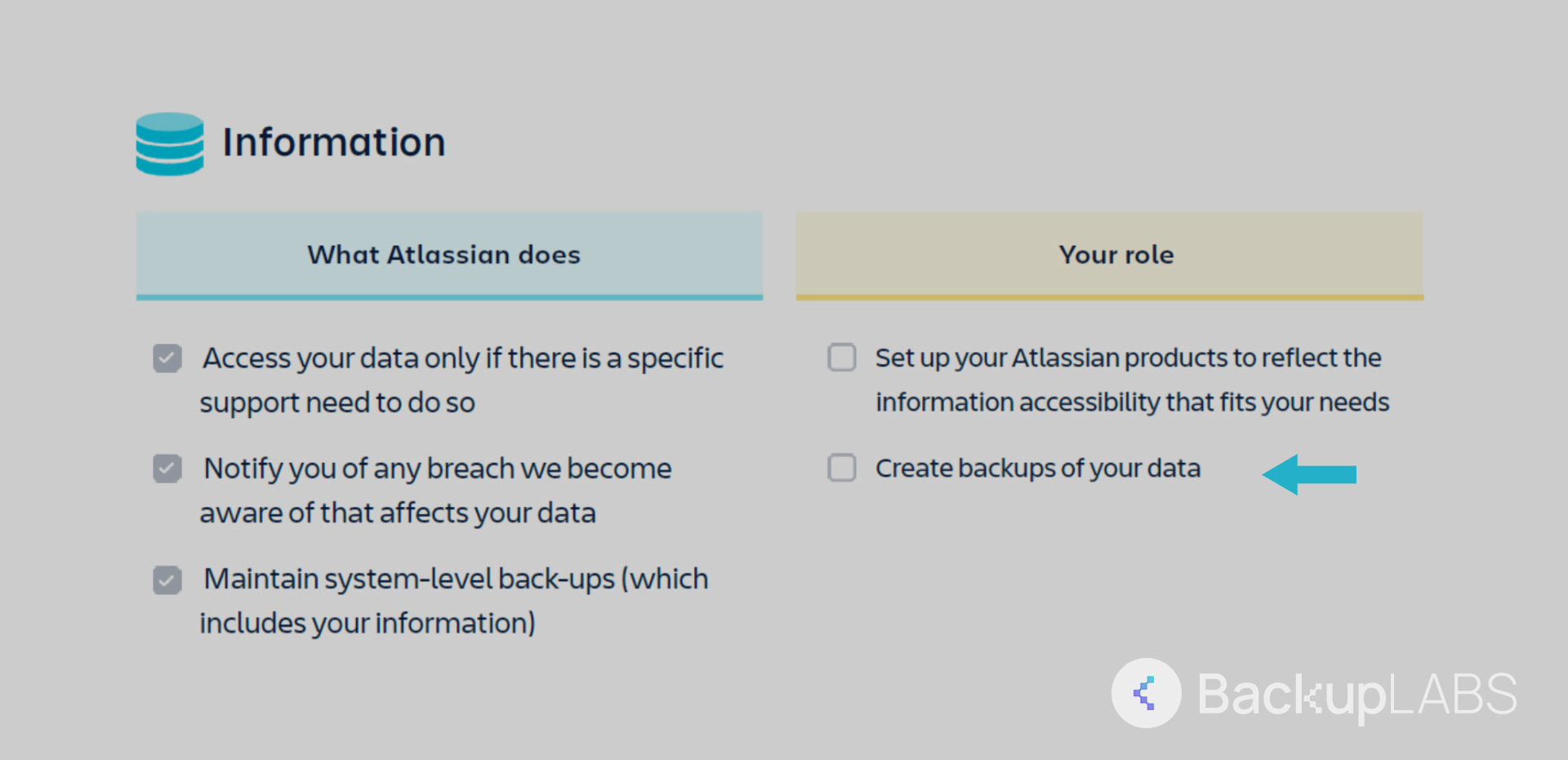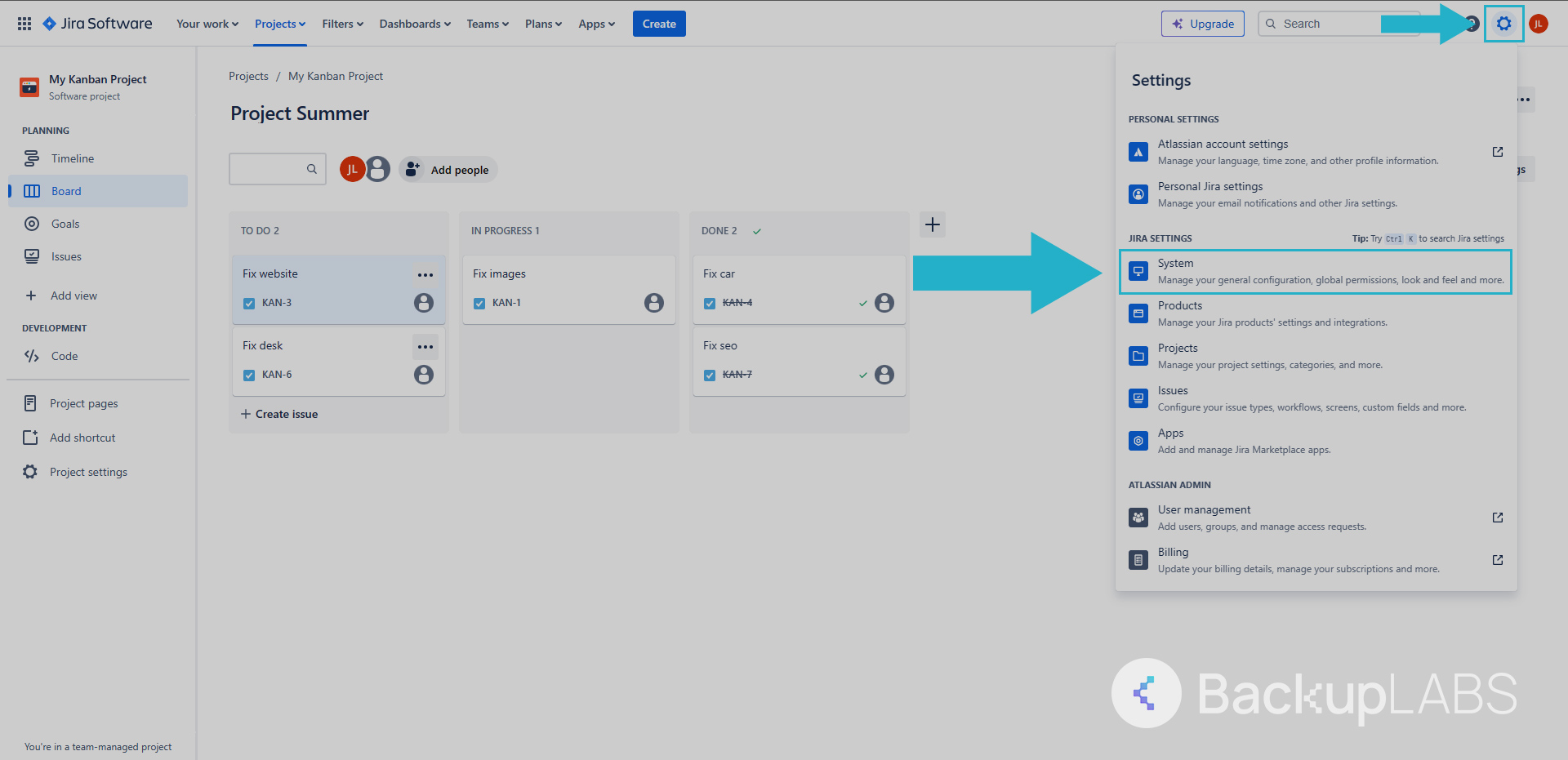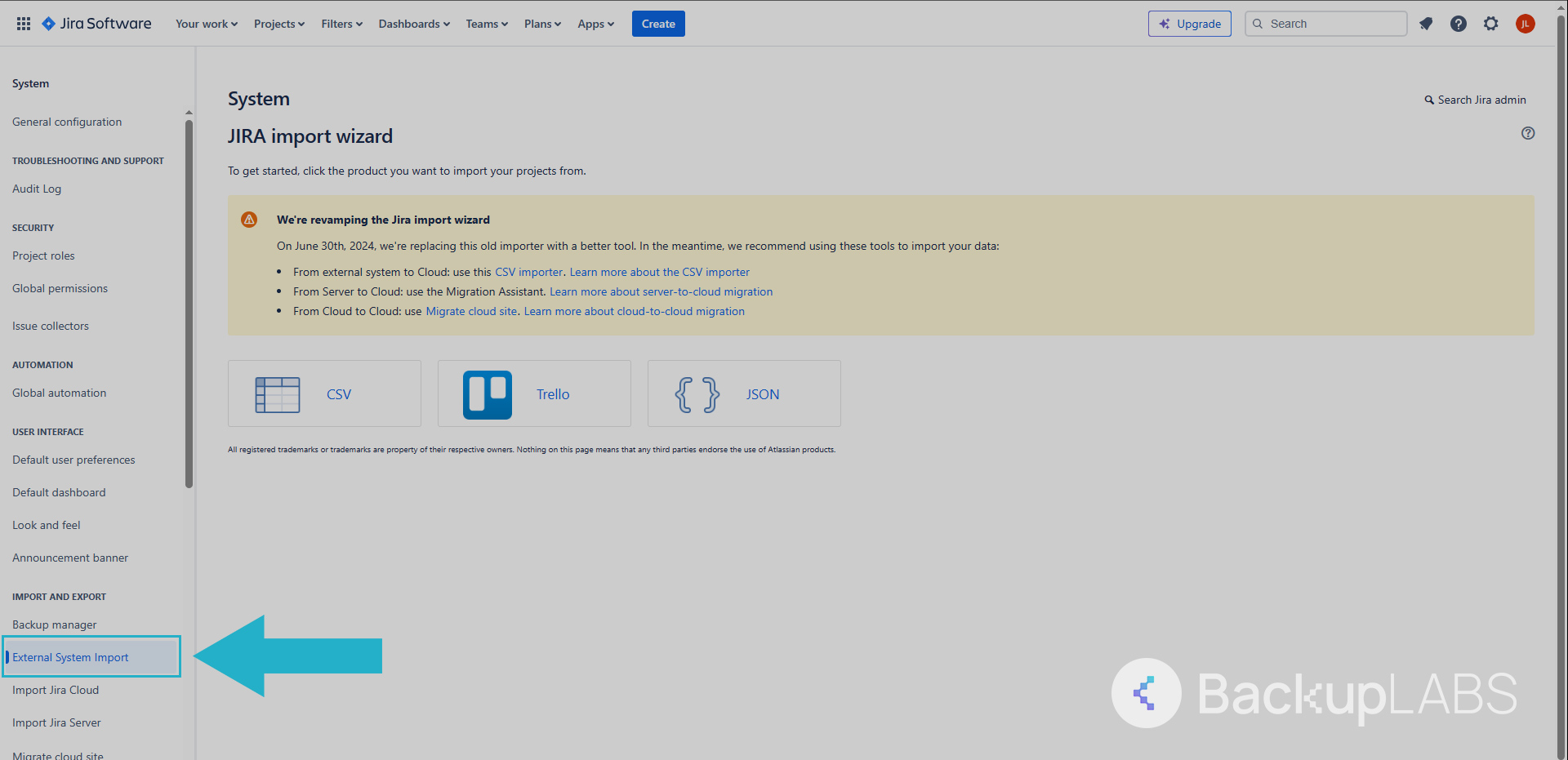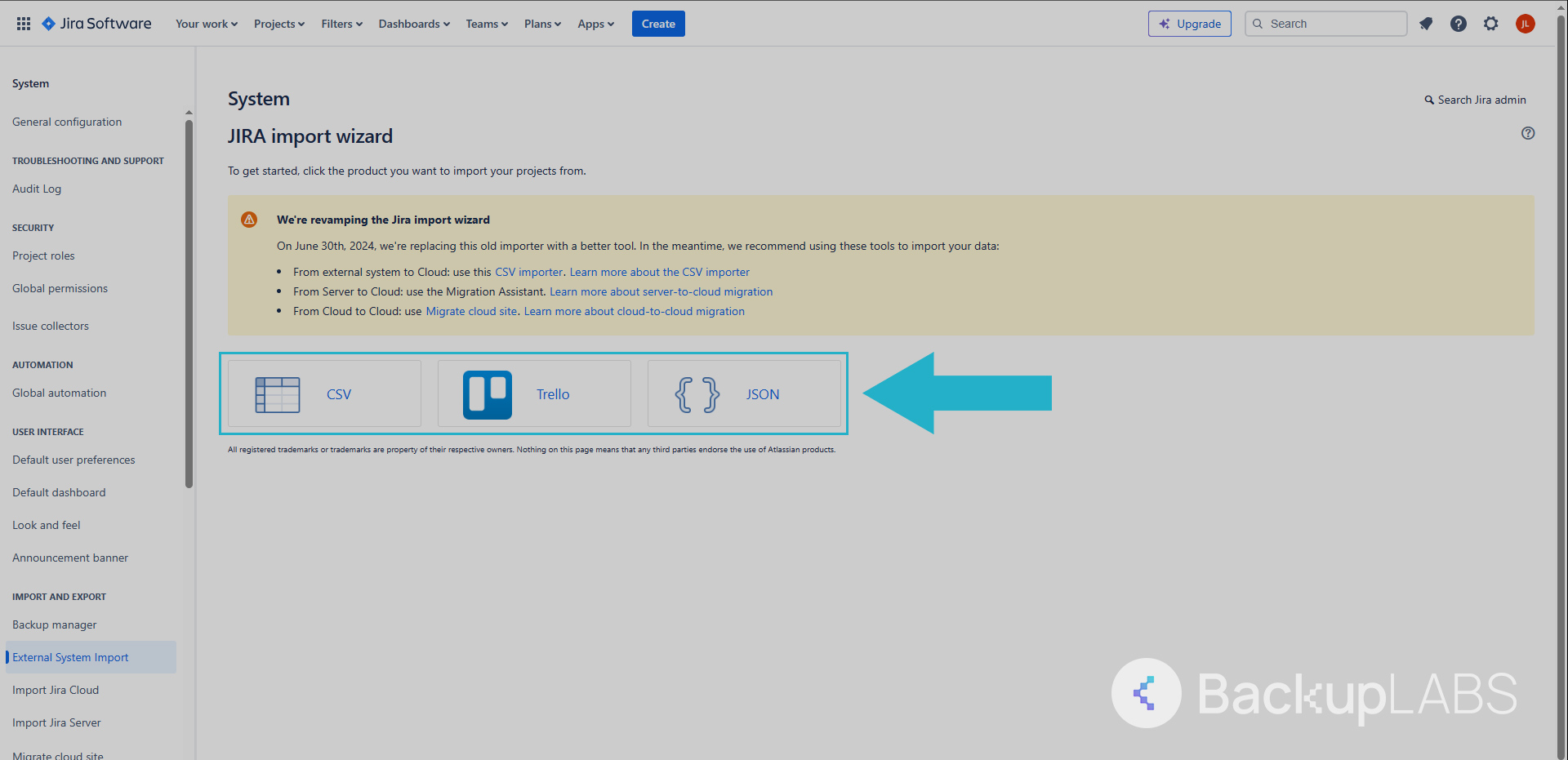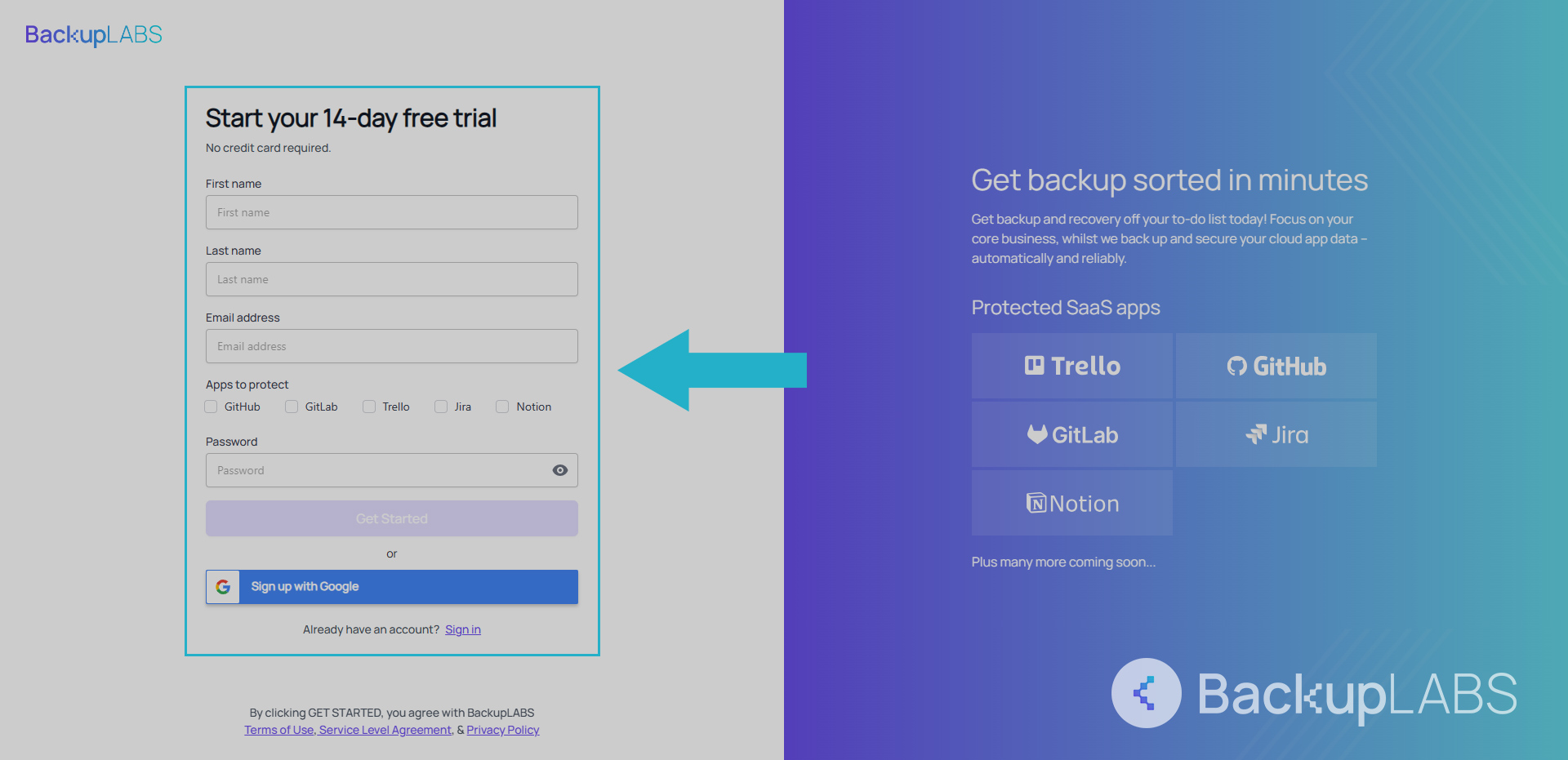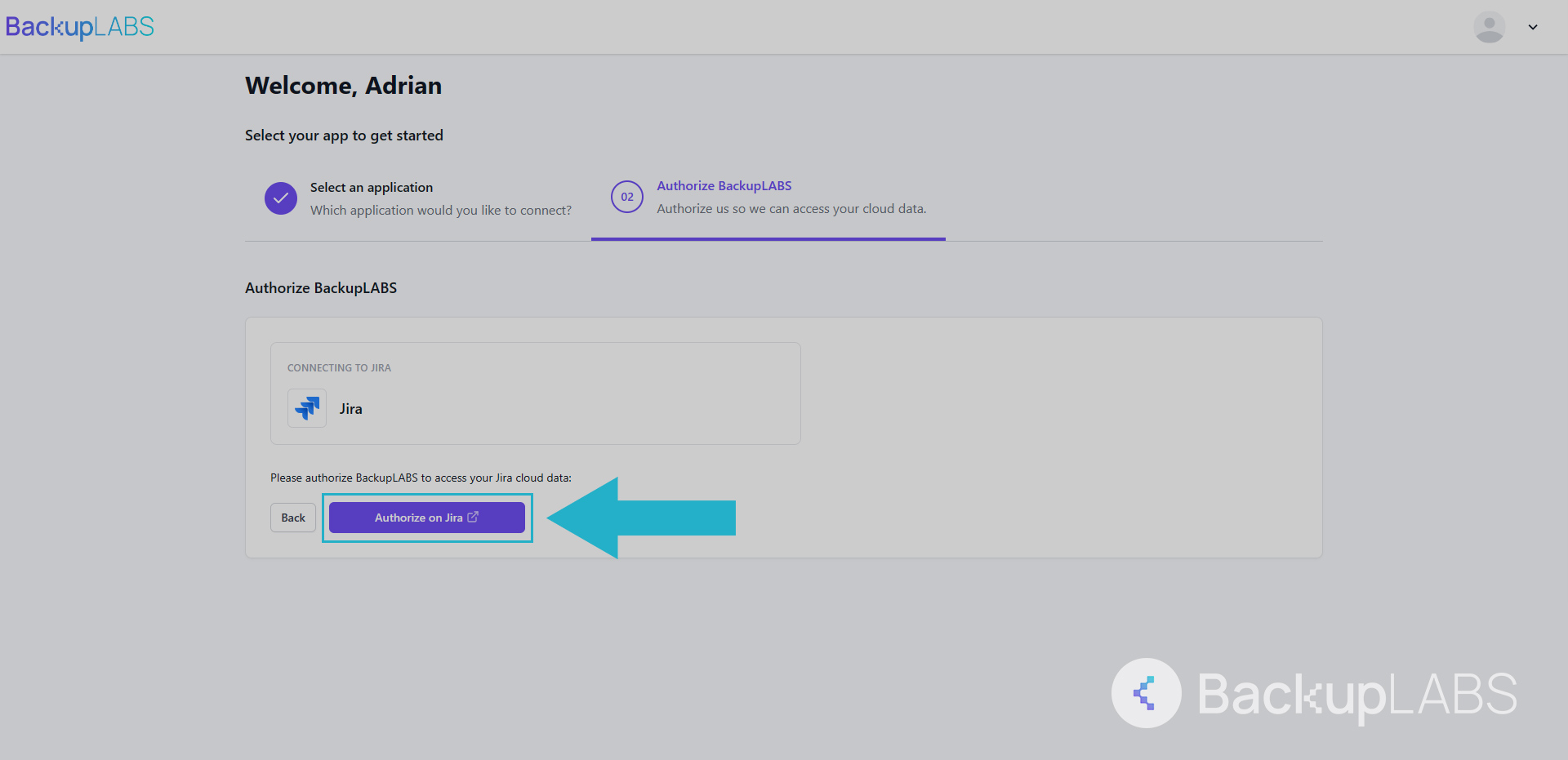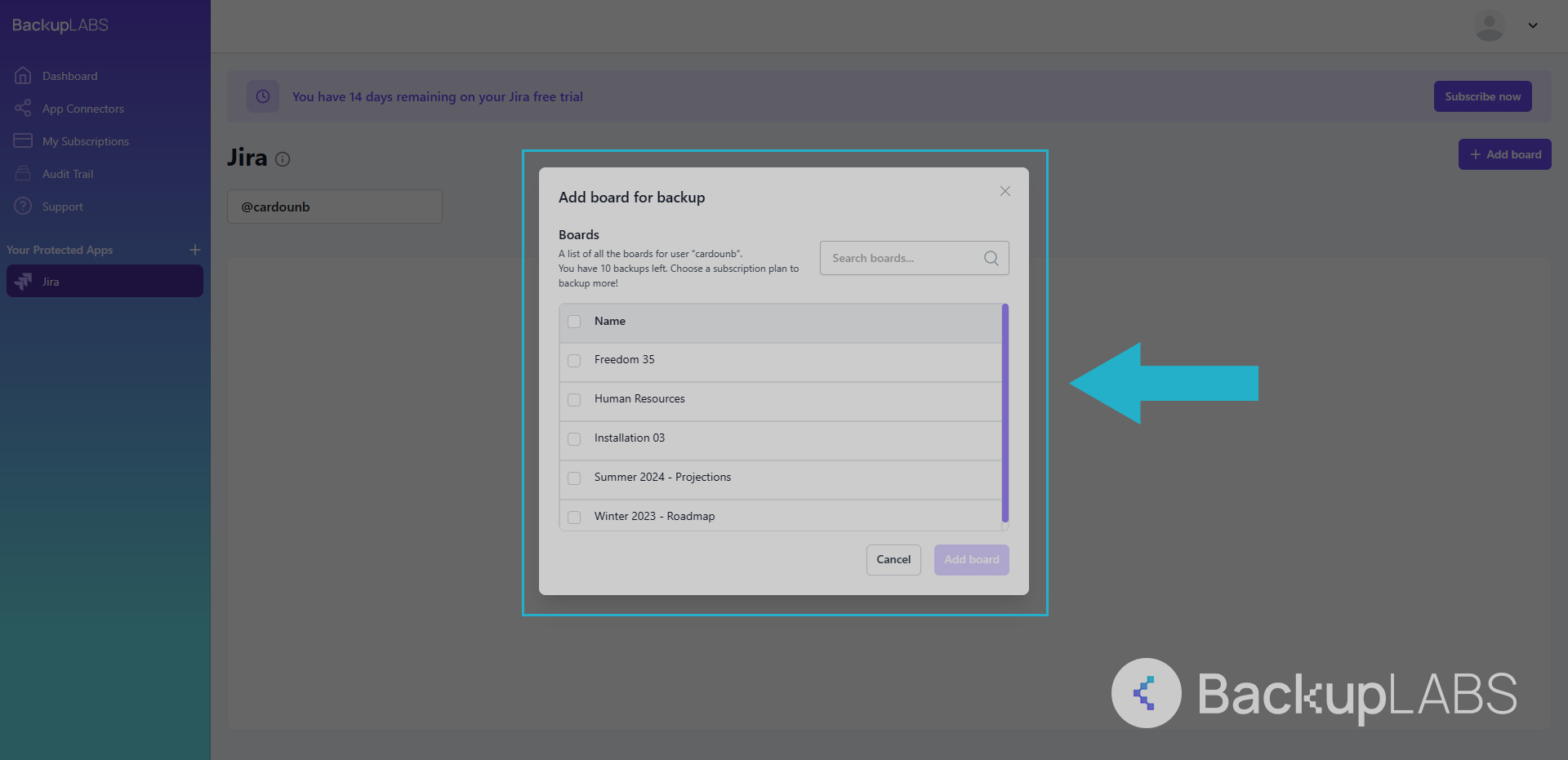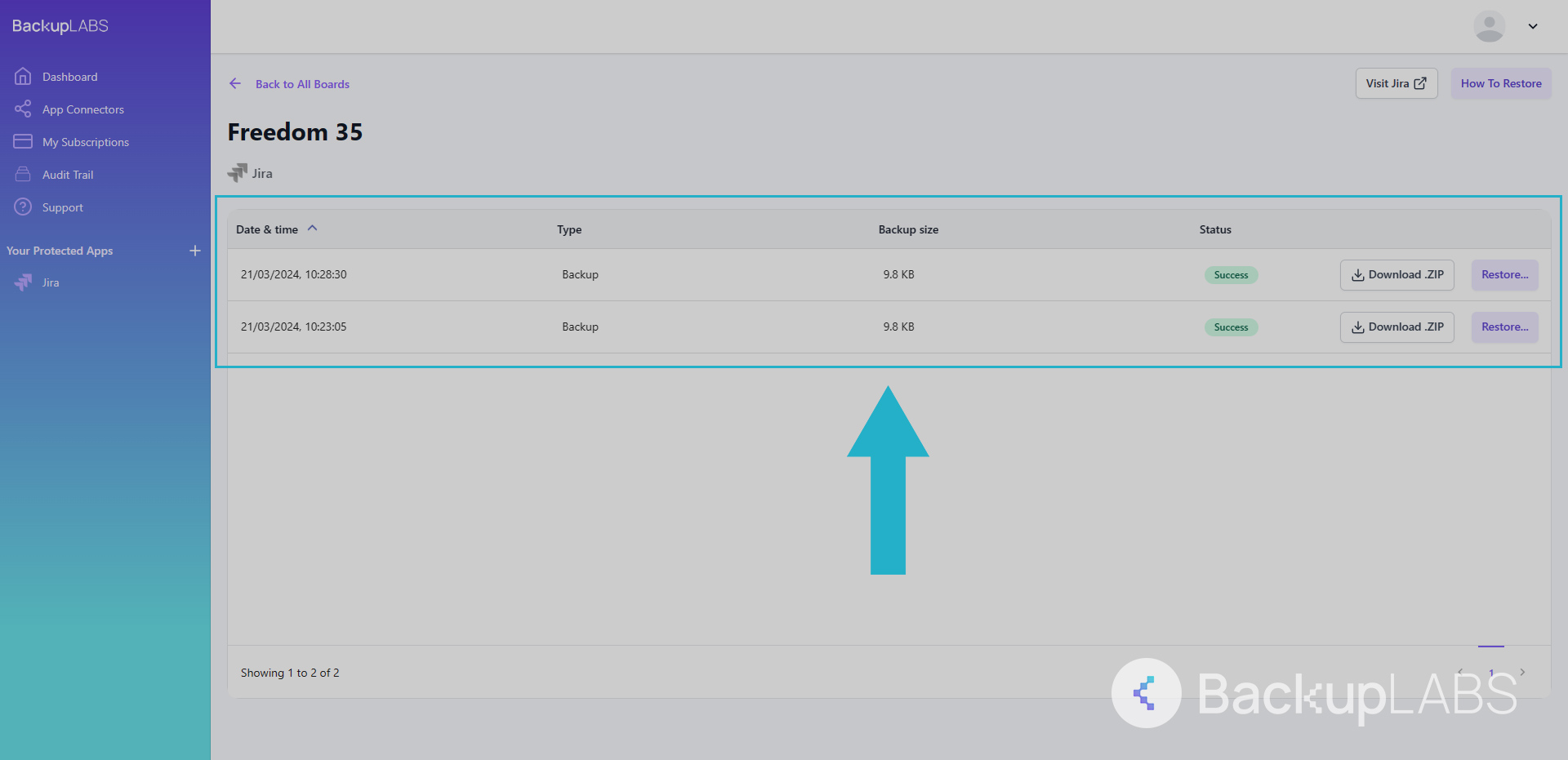If you need a versatile project and issue-tracking software, Jira is your go-to solution.
This powerful tool helps you bug track, manage tasks, customise workflows, oversee campaigns, and keep an eye on your project’s progress.
But it’s equally important to keep all of your important project data safe. That’s where understanding Jira backups comes in.
In this blog, we’ll walk you through the risks of not backing up Jira, compare manual and third-party backup options, and introduce you to BackupLABS’ automated cloud backup service.
Why is it important to back up your Jira data?
Imagine you’re in the middle of launching a new feature or product, and then, suddenly, your Jira server data is gone, misplaced or replaced.
Just one human error, natural disaster, or computer virus could lead to losing all your Jira projects.
It’s crucial to back up your Jira data because it’s your safety net against unexpected disasters.
Without proper backups, the data recovery process could stretch for weeks or even months, causing major delays, financial loss and potential setbacks to your business.
In addition Atlassian Jira also stipulate that you are responsible for protecting your data in the form of the Shared Responsibility Model. Simply put: Atlassian take care of the network connectivity and server hardware, you are responsible for your own data.
The risks of not backing up your Jira data
- Data loss: Any unexpected issue or disaster can lead to permanent data loss
- Project disruption and operational downtime: Data recovery can be time-consuming, leading to project delays and operational downtime, affecting productivity
- Financial consequences: Data loss can result in financial losses, including rework costs
- Reputation damage: Failure to recover data can harm your reputation with clients and stakeholders
- Regulatory compliance issues: Neglecting to back up sensitive data may lead to legal compliance violations
- Loss of historical data: Historical project data and trends may be irretrievable
- Customer satisfaction: Clients and customers may be dissatisfied with disrupted services
How to backup your Jira data
There are a few methods for backing up your Jira projects. Some manual and some automated. Let’s take a closer look at these options:
Method 1: Manual Jira Export and download
Carrying out a manual backup of your Jira project is a simple but time costly process using Jira’s built-in export feature. You will have a tangible format to which you can archive and manage your backup.
Here’s a step-by-step guide to performing a manual backup in Jira:
- In the top right, select the COG. Then select System
- Under System on the left hand menu, scroll down to IMPORT AND EXPORT and select External System Import
- Download your backup in either a CSV or JSON format
Pros:
- Control: You decide when to do your backups
- Ownership: Your backups are yours
- Cost-effective: It’s free
- Compatibility: Works with Jira Product Service, Work Management, Service Management projects
Cons:
- Labor-intensive: Requires manual effort managing your backups regularly
- Human error risk: Vulnerable to mistakes during manual management of files
- No automation: Lacks any automation
- Simplicity: While this method may interest the hobbyist, companies will find this unfavourable as it is less suitable for complex setups
- Unclear metadata: Can you guarantee that your backups are fully comprehensive
Method 2: Automated script using Base64
Jira offers automations to those who can code it themselves, however there’s a list of concerns as to the quality and reliability of this method.
- Your access token is required to start. You can create one here:
https://id.atlassian.com/manage-profile/security/api-tokens. - Open Base64 here:
https://emn178.github.io/online-tools/base64_encode.html. Then enter your details and save the output using:
[code]
"{your email}:{your token}"
[/code] - Schedule your automations with Jira here:
https://www.atlassian.com/software/jira/features/automation. From here, create your Scheduled Trigger and then your cron job. Note: The most frequent backup can only occur every 48 hours using this method. This is set by Jira themselves. - Create the action Send web request. From here enter your details and remember to replace your yoursitename and yourtoken.
Pros:
- Automation: Create your own cron jobs and schedule your backups from there
- It’s free: No cost or subscription is involved
Cons:
- Management: While this method is automated, you’re responsible for downloading the backups manually
- Automation: Your backups are slow at 48 hour intervals, which will cause issue if you require comprehensive backups
- Time sensitive and expirations: The backups created expire after 14 days
- Coding experience: Manual setup and knowledge of coding is required to set this up and manage on going
Method 3: Windows/Linux server scripted backups
This Jira backup solution allows you to manage and run your own automation via your own hosting using customised scripts.
The steps below are for Windows specifically, but you can adapt it for Linux using a Python script: https://bitbucket.org/atlassianlabs/automatic-cloud-backup/src/master
- Download Atlassian’s official script here:
https://bitbucket.org/atlassianlabs/automatic-cloud-backup/src/master/backup-jira-api-token.ps1 - Create your token here:
https://id.atlassian.com/manage-profile/security/api-tokens - You then need to edit the script to make it your own
- On line 2, replace the example with your website name, examplesite
- On line 3, replace with your email
- On line 4, replace with your generated token
- On line 5, replace with your backup directory, ie. C:\Users\Atlassian Backup Script
- On line 6, optionally replace the value, true to enable attachments
- On line 7, this is optional also
- Create a new scheduled task inside Windows on your server or computer inside Windows Task Scheduler
- Create a cron job
Note: The fastest frequency is 48 hours. This is set by Jira themselves - Create a new action in Actions
- Run Powershell
- Enter your script address in Arguments
Pros:
- Server costs: Your responsible for managing and running as the host
- Customisation: Adapt the existing script to your needs
- No subscriptions: No additional costs for this method
Cons:
- Infrequent backups: Your backups are scheduled to 48 hours at the earliest due to Jira’s policies
- Dependencies: As host, you must be connected to Atlassian at all times
- Maintenance: The scripts provided may change you’re responsible to make sure they still work
- Coding skills: You need adequate computer knowledge to run the scripts and execute them
Method 4: BackupLABS – Automated Jira backups
BackupLABS provides a unique approach to backing up your Jira projects that’s both seamless and comprehensive. No skill or coding is required.
Here’s how to do it in just 4 steps:
- Create a BackupLABS account
- Authorise your Jira account with us via Atlassian
- Select the projects you want to backup
- Restore your projects at any time and in bulk with just a few steps
Why choose BackupLABS as your Jira backup solution?
Automated Jira backups are a game-changer when securing your critical project data.
Discover the benefits of BackupLABS for your automated Jira database backup needs and experience unparalleled convenience and security.
- No-Code, no scripting: Backup and restore your Jira issues with simple point-and-click actions through our user-friendly interface.
- Compliance: Maintain accurate, easily accessible records of your Jira data history, ensuring legal compliance with regulations and standards.
- Encrypted backups: Your data is secured complete with SOC2, ISO credentials and 256-bit AES encryption during transfer and while at rest.
- Ransomware protection: Protect your data from malicious attacks, ransomware, and potential breaches, keeping your critical information safe.
- On-demand backups: If you have vital data that needs capturing immediately, you don’t have to wait for automated schedules
- Simple pricing: No complicated overages. Manage your subscription at anytime
- Ownership: Optionally download all your archives, with complete revision history
- Peace of mind: Restoring your data will never override, allowing you to compare and review your data before moving forward
- Critical reporting: Receive real time account level notifications with full admin controls
- 24/7 dedicated support: Our round-the-clock support team can assist you with any issues.
Try backing up your Jira cloud data with BackupLABS for yourself. Sign up for our 14-day free trial.