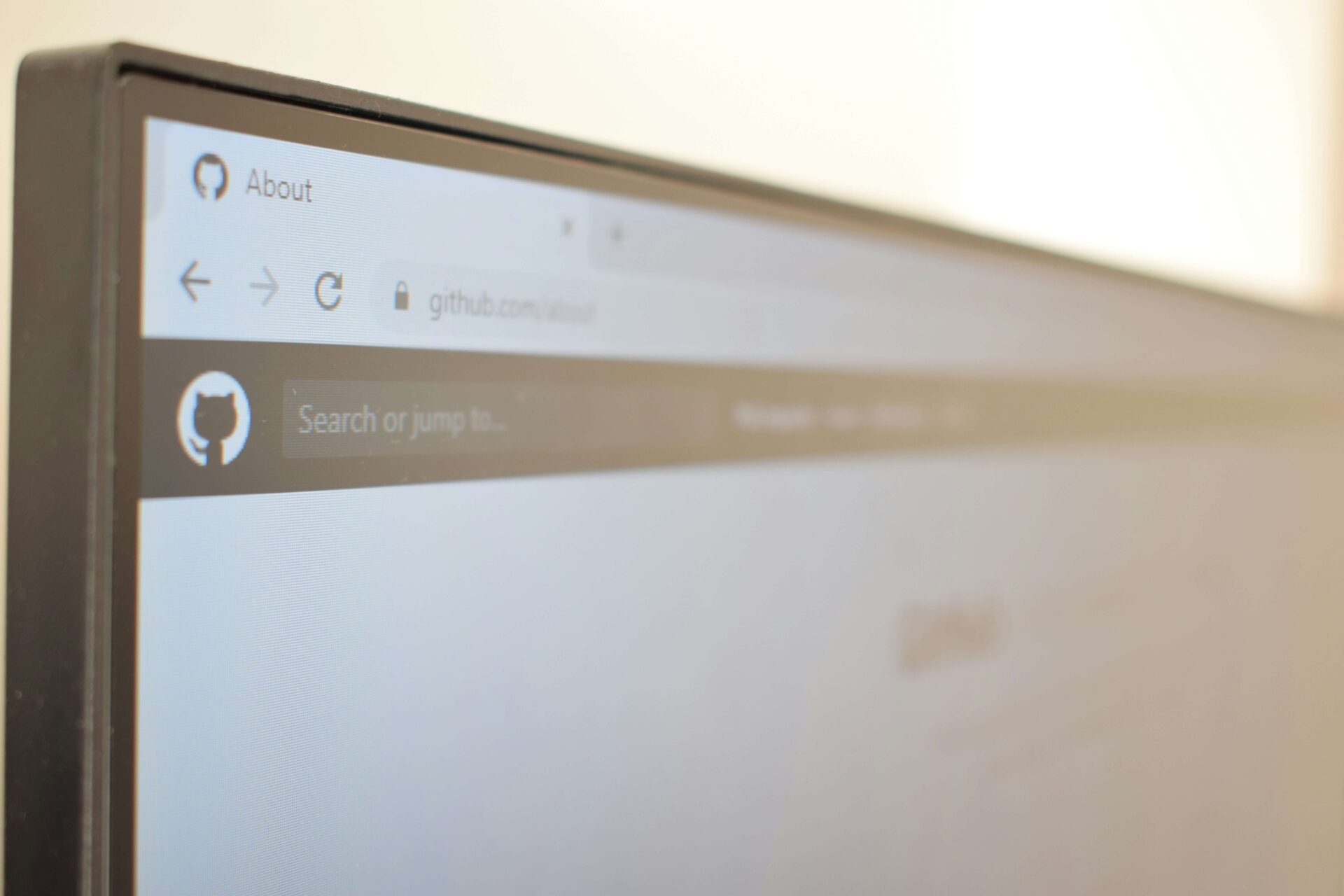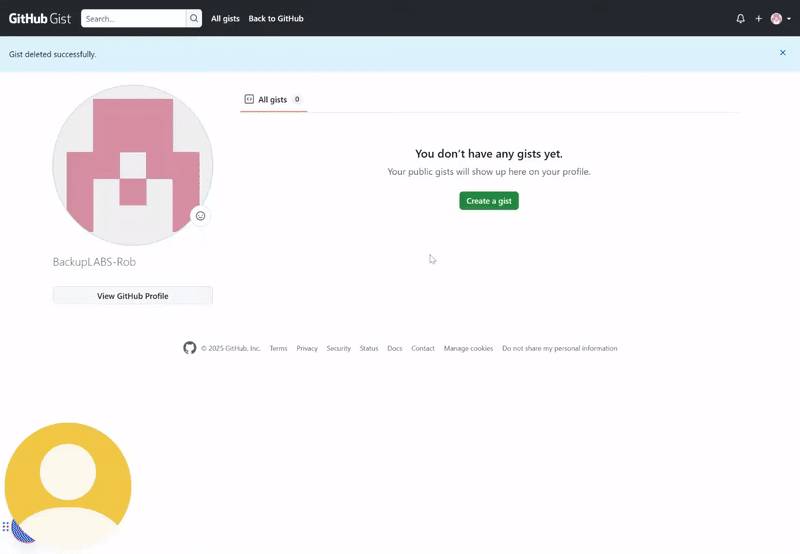Need to share small pieces of code, notes, or other text-based content on GitHub? Gists are a simple tool that makes sharing easy.
These lightweight repositories let you share content without the complexity of setting up a full GitHub project.
Today, we’ll take a look at everything you need to know about Gists, including their key features, creation process, uses, backup capabilities, and more.
Key Features of Gists
Gists are one of the best-loved GitHub tools. Here’s why:
1. Code Sharing
You can easily share code snippets, configuration files, or quick fixes with GitHub Gists. Plus, every Gist has its own unique URL that makes sharing with colleagues or posting on forums straightforward.
2. Public and Secret Gists
GitHub Gists come in two forms – public and secret.
- Public Gists: Accessible to anyone and can be indexed by search engines.
- Secret Gists: Private and not listed publicly, but they can be easily accessed when shared through a direct link.
3. Version Control
Like standard GitHub repositories, Gists include version control. You can track changes and revert to previous versions if needed in just a few simple steps.
4. Markdown Support
Did you know GitHub Gists can support Markdown? This makes it simple to format your text to write everything from detailed notes to simple blog posts—all within Gists.
5. Integration
Gists easily integrate with popular Integrated Development Environments (IDEs) and text editors so you can create, edit, and share code snippets without leaving your development setup.
6. Fork and Clone
Finally, Gists let other developers fork your work, modify it, or clone it for local use. This feature is great for encouraging collaboration and further development.
How to Create a Gist
It’s easy to create a new Gist—just follow these simple steps:
- Log in to GitHub: Open your browser and go to GitHub. Sign in with your username and password.
- Go to the Gist page: Go to the GitHub Gists page once logged in.
- Add a description: Write a brief description of your Gist to explain what it contains.
- Paste your code or content: Copy and paste your code, notes, or text into the provided text area.
- Create the Gist: Click the “Create Public Gist” button if you want it to be public or the “Create Secret Gist” button for a private Gist.
Just like that, your Gist is live—and you’ll have a unique URL to share!
When Should I Create a Gist?
Not sure if you need a Gist or not? Here are a few circumstances when you might:
- Sharing small code snippets: When you only need to share a single file or script – not a full repository.
- Collaborative debugging: When sharing error logs or test cases with colleagues so you can work together to develop a solution.
- Storing notes or documentation: When keeping track of quick notes, guides, or instructions.
- Embedding code: When you want to easily embed your code from GitHub into websites or blogs.
When Should I Use Full Github Repositories?
Gists are great for quick sharing, but they’re not a replacement for full GitHub repositories. There are still certain times when you’ll need a full repository, including:
- Completing bigger projects: When handling complex projects with multiple files, directories, or dependencies. Git LFS also makes it easy to manage images or videos.
- Advanced features: When you need tools like issue tracking, pull requests, and a full history of code changes, opt for a full repository, which has these features built-in.
- Collaborating: When working with teams on complex projects that need more advanced version control, branching, and collaboration.
- Automating and integrating: When you need to integrate with CI/CD pipelines, GitHub Actions, and other automation tools.
- Moving large files: When using the REST API, each file in a Gist can only be 1 megabyte, maximum—which might not be enough for larger files.
GitHub vs Gist Comparison
Here’s a quick overview of Gists vs repositories.
|
Feature |
Gists |
Repositories |
|
Purpose |
Best for sharing small code snippets or notes | Best for managing complete projects with multiple files |
|
Structure |
Single file support |
Multiple file support (in folders) |
|
Features |
Basic version control |
More advanced version control (with commit history) |
| Collaboration | Simple sharing features |
Advanced team collaboration tools |
| Integration | Works with some external tools (text editors and IDEs) |
Compatible with a wider range of external tools (CI/CD, GitHub Actions, and more) |
Are Gists Backed Up by GitHub?
No, Gists aren’t automatically backed up by GitHub. So, if something happens to your Gist – like an accidental deletion or loss of access – GitHub doesn’t have an automatic recovery process.
Thankfully, there are other actions you can take to protect your Gists (and full GitHub repositories) from data loss. You can create your own backup scripts or use a third-party backup service like BackupLABS.
BackupLABS, the only service that can specifically backup and protect your Gists, ensures your data stays safe and can be easily recovered in the event of data loss on GitHub.
Why choose BackupLABS?
Here are some of the many advantages of choosing BackupLABS for your GitHub Gists backups:
- Automated GitHub cloud backups: You can choose which specific data to protect in GitHub, with automatic backups taking place every 24 hours.
- Simple restoration process for disaster recovery: You can easily restore specific Gist data to your GitHub account and roll back to any previous versions you need.
- Backup visibility: You can see your backups as they happen and spot any errors in the process—all from your dashboard.
- Encryption: Your GitHub data is encrypted during the transfer and at rest.