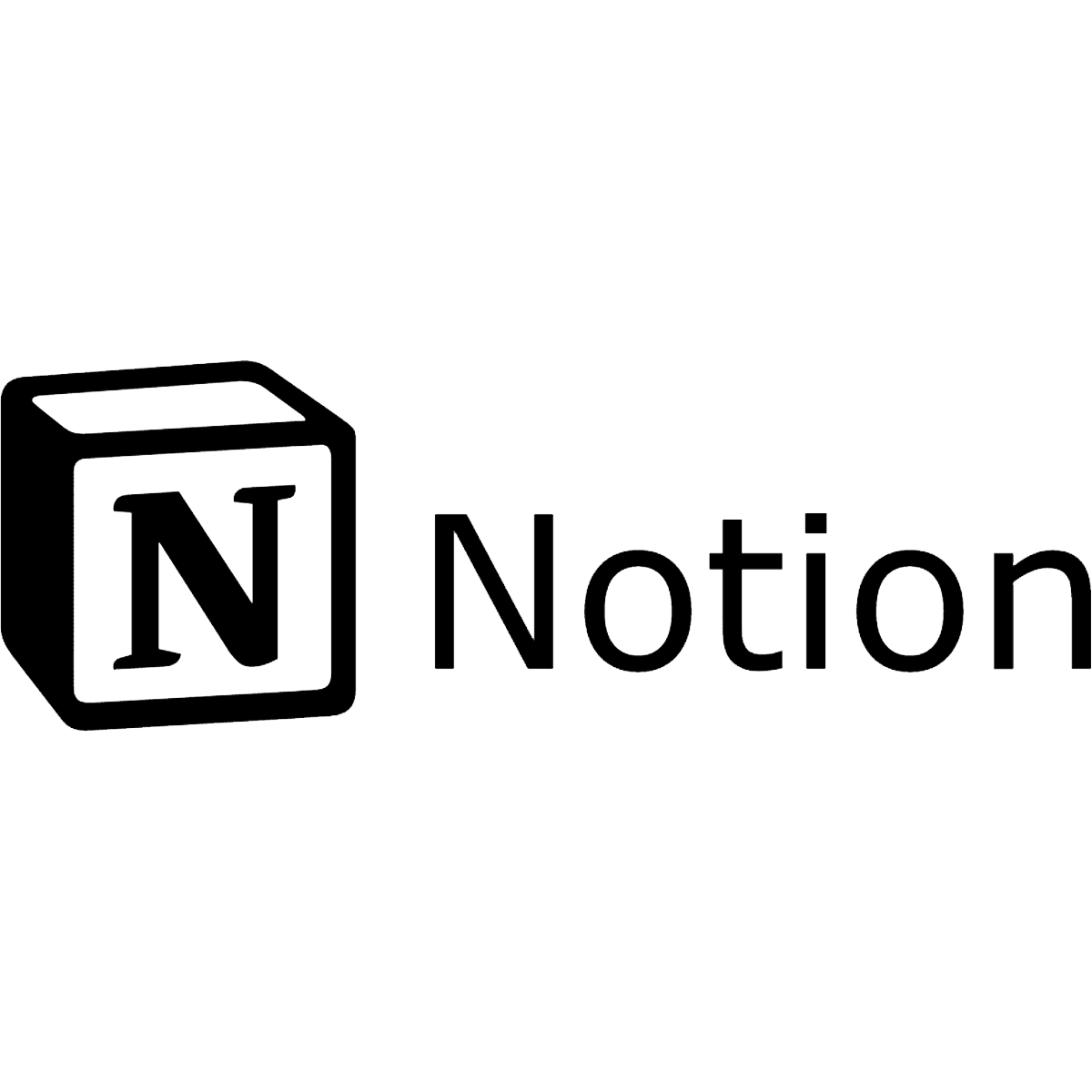Notion is a versatile, cloud-based workspace that offers a wide range of tools for collaboration and productivity. It’s a hub where your team can generate and exchange notes, files, databases and project outlines.
But smooth operation and data security are essential for productivity tools like Notion.
Notion guarantees smooth operations through quick loading speeds and a user-friendly interface. These features reduce interruptions for a productive workflow.
Recognising the importance of protecting valuable Notion data, the platform prioritises security measures like encryption, access restrictions, and consistent updates to safeguard confidential information.
Despite the benefits of Notion as a cloud-based workspace, users still face challenges that disrupt their workflow. This guide will focus on issues related to Notion’s ‘save changes’ feature and provide solutions to overcome these setbacks.
Issue #1: Cannot save changes
If you come across the message ‘cannot save changes’, rest assured it’s not due to an error on your part. It simply means there’s an issue preventing your Notion account from saving any changes you’ve made.
Step-by-step solutions
To resolve this issue on the web, desktop, or mobile, take the following steps:
Web platform
- Clear browser cache: To resolve any issues impacting Notion’s ability to save edits, start by clearing your browser’s cache and cookies.
- Reinstall the Notion application: If clearing the cache doesn’t work, reinstall the Notion application to refresh it and fix any underlying issues.
- Switch browsers: If the issue persists, try using alternative web browsers to access Notion, as sometimes problems may be specific to certain browsers.
Desktop platform
- Clear application cache: When using Notion’s desktop application, clearing the browser cache may not be relevant. Instead, try clearing the application cache or data through the application settings.
- Reinstall the Notion application: Like the web platform, reinstalling the Notion application on your desktop can resolve underlying tech problems.
- Using alternative platforms: If the previous steps haven’t worked, access Notion through alternative platforms like the web or mobile application.
Mobile platform
- Clear application cache: Clear the Notion application’s cache and data through the settings on your mobile device to resolve any temporary issues affecting the app’s performance.
- Reinstall the Notion application: Try uninstalling and reinstalling the Notion application on your device if clearing the cache hasn’t resolved the issue.
- Use alternative platforms: If the problem continues, access Notion through alternative platforms like the web or desktop application.
Issue #2: Not syncing across devices
Have you ever worked on a project using multiple devices only to find that some information didn’t update? Notion’s synchronisation is designed to solve this issue through:
- Real-time collaboration: Wherever you might be, your team can collaborate on a shared Notion page at any time. Changes are visible immediately to all team members, encouraging real-time teamwork and removing version control headaches.
- Offline access: Even offline, Notion lets you view and edit your content. Any edits are saved automatically and synced once you’re back online, guaranteeing productivity, even while you’re on the move.
Despite the advantages of Notion’s syncing abilities, sometimes syncing is not possible. Here’s how to tackle this problem:
Troubleshooting sync issues
- Restart and refresh: A simple refresh can sometimes solve Notion syncing issues. Close and reopen the Notion application on all devices, or clear your browser cache if using Notion’s web platform.
- Force a resync: The Copy and sync feature can also be helpful. Right-click a page (desktop) or tap the three dots (mobile) and select Copy to clipboard > Paste and sync.
- App reset: If the problem continues, reset the Notion app on each device to clear any temporary data causing conflicts.
- Reinstall Notion: As a final step, try deleting and reinstalling the Notion app. This is the most disruptive option, but it can resolve stubborn syncing problems.
The role of third-party backup solutions (like BackupLABS)
Cloud services like Notion provide built-in backup features to help protect your data. But these built-in backup features have limitations you need to be aware of, including:
- Limited control over backups and schedules
- Dependence on the service provider for backup management
- Short retention periods for backups
- Data security concerns
To overcome these limitations and ensure your data is always safe, you can combine Notion’s built-in features with a third-party backup solution like BackupLABS.
Advantages of using third-party Notion backups
1. Boosted security and data integrity
Third-party solutions like BackupLABS provide encryption and strong security protocols to safeguard valuable data stored in Notion against corruption and unauthorised entry.
2. Recovery options
If there are any issues with syncing or data corruption, third-party tools offer ways to recover your deleted pages or lost data. This includes features like:
- Version history
- Granular recovery options
- Automated recovery processes
3. Continuous backups
Continuous backups offered by third-party solutions protect against data loss by saving changes to data in real time or at regularly scheduled intervals. This means that even if your primary Notion backup fails, your crucial information is still safe and secure.
4. Customisation and flexibility
You can customise your backup schedules, data retention periods, and storage setups according to your needs.
5. Comprehensive coverage
Third-party backup services support various data sources and platforms – like cloud-based applications and on-premises systems – all from a single platform.
6. Regulatory compliance
Third-party backup solutions aid in regulatory compliance for data protection and privacy by integrating features like encryption, access controls, and audit trails.
Why choose BackupLABS as your Notion backup solution?
BackupLABS offers seamless protection for your Notion workspaces and pages, ensuring they’re backed up within minutes. This guards against common Notion issues, syncing errors, and failed changes saving.
Plus, your Notion workspace content is shielded from threats like human errors, cyber attacks, and natural disasters.
Should any mishaps occur, BackupLABS allows you to effortlessly restore and roll back to specific dates. Rest assured that restoration never overrides your original data, keeping it intact while creating a new instance.
You can connect your Notion workspaces to BackupLABS and schedule automatic backups with a few clicks for complete convenience.
Try BackupLABS for yourself. Sign up for our 14-day free trial.