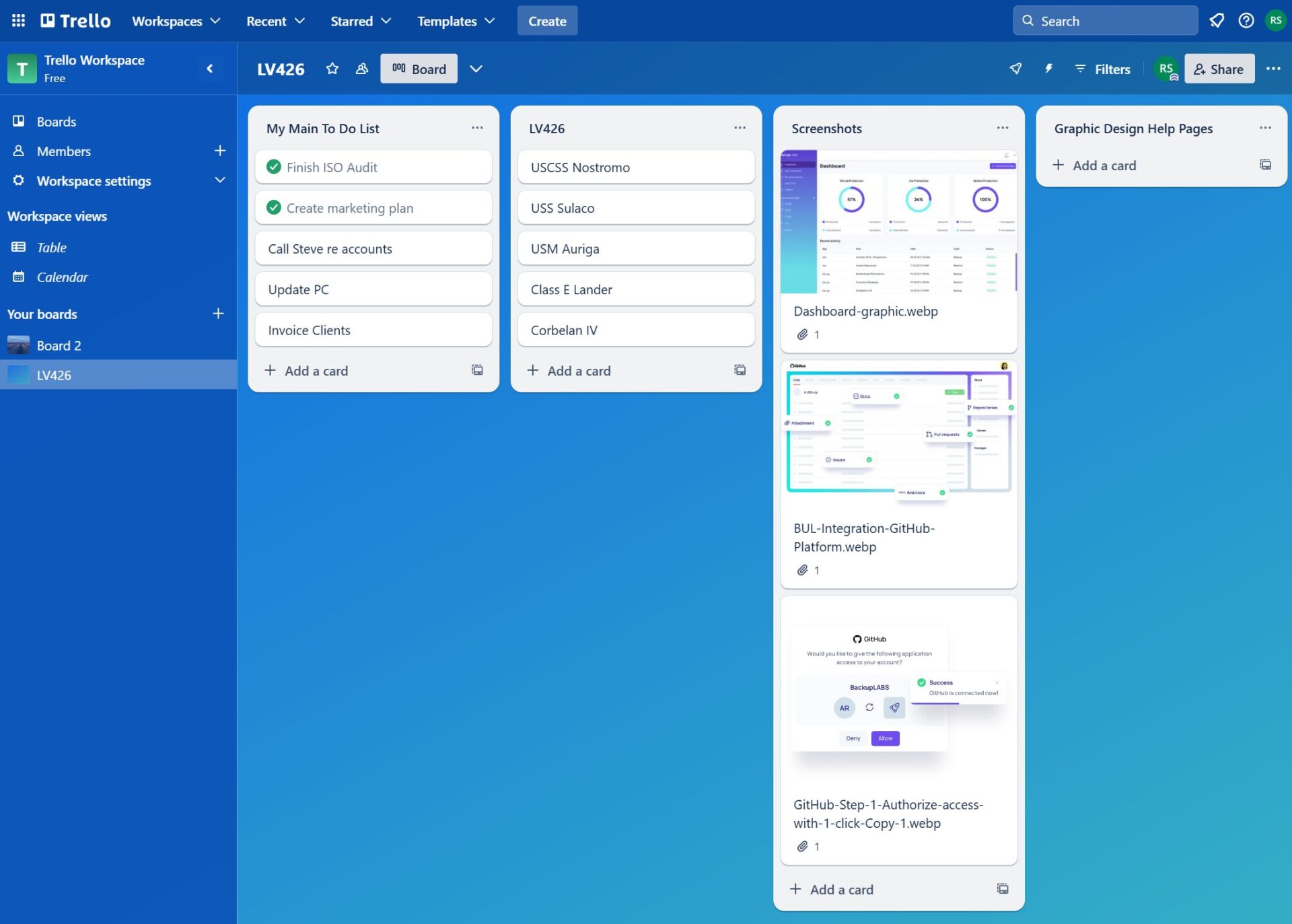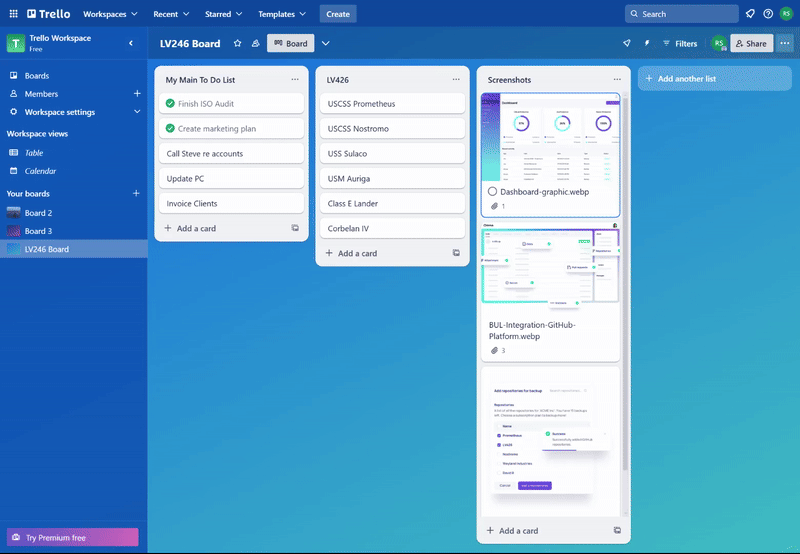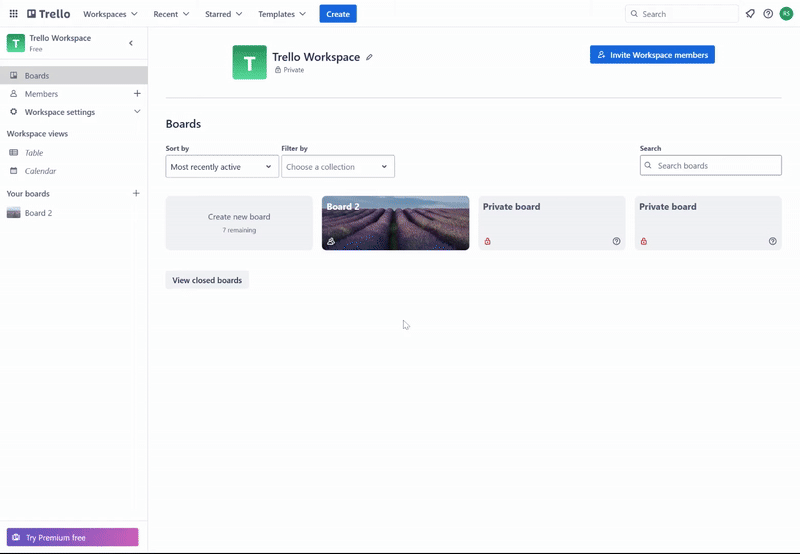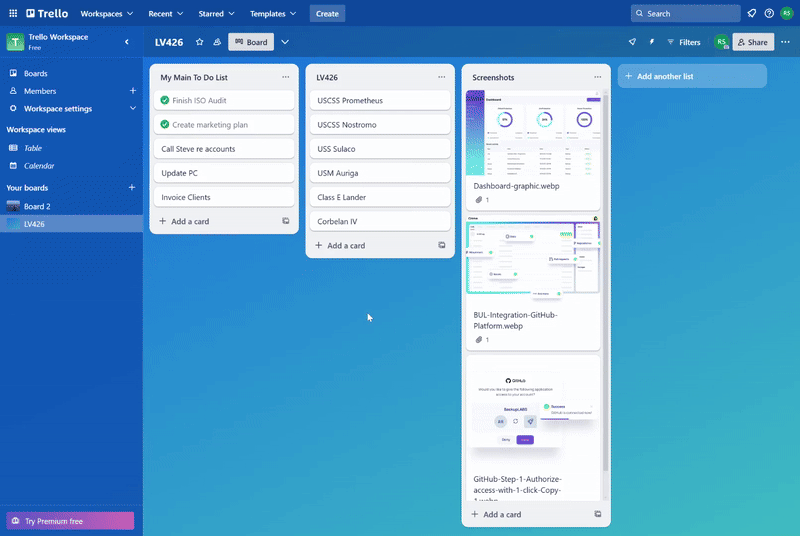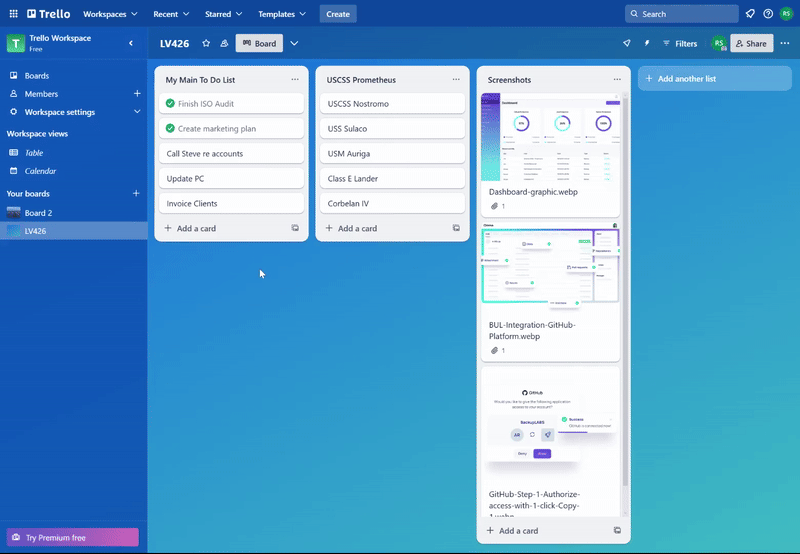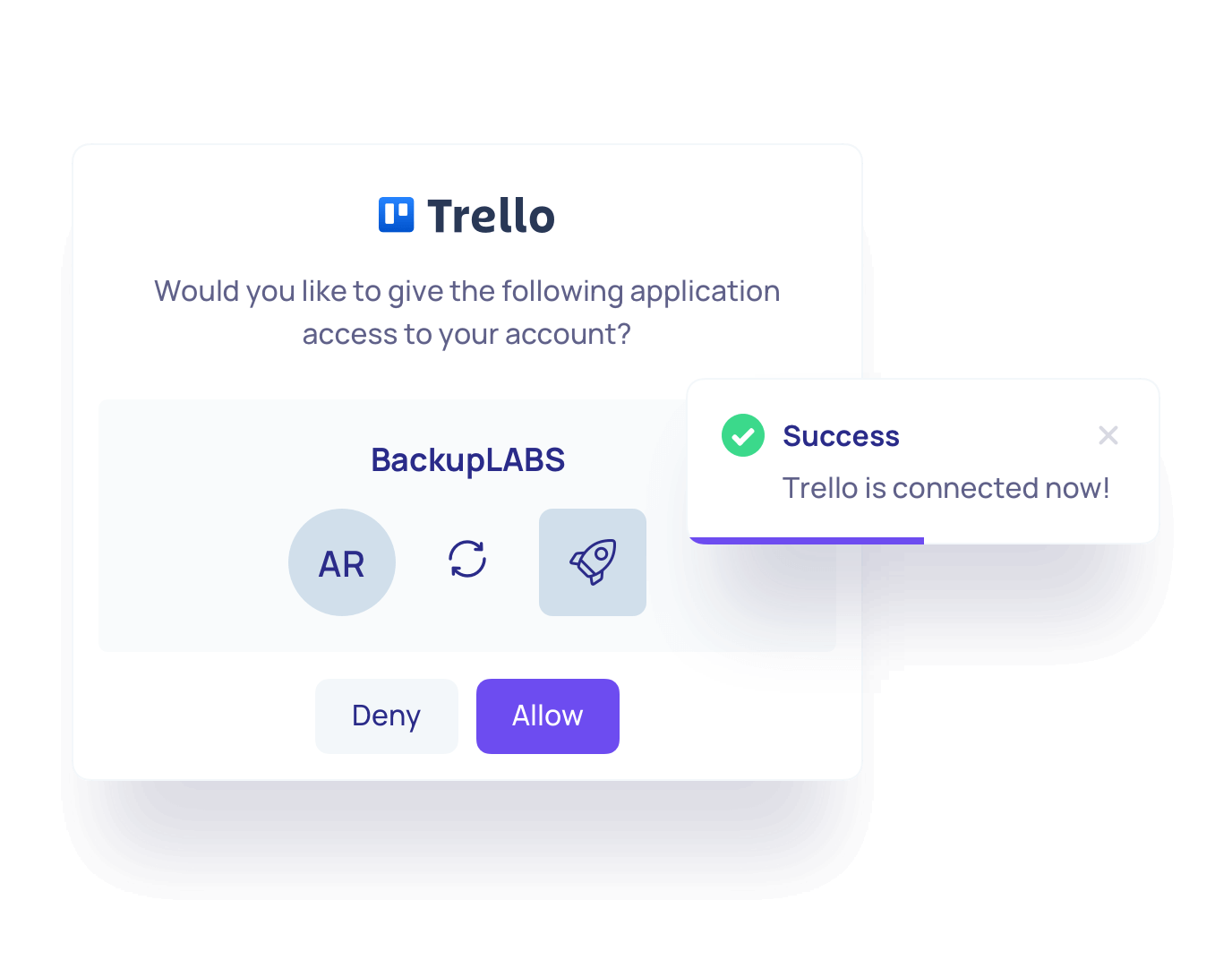Trello is a great tool for organising projects and managing workflows. But, over time, it can get cluttered. Old boards, outdated lists, and unnecessary cards start piling up. Before long, it becomes hard to find what you actually need.
A quick cleanup goes a long way! By deleting unwanted Trello elements, your workspace stays tidy, and you can easily find what you need. Plus, knowing how to delete old data is important for keeping your workspace secure and meeting data compliance policies.
Here, we’ll walk you through the process of deleting Trello boards, cards, and lists in just a few simple steps.
How to Delete a Trello Board
Trello doesn’t offer a direct “delete” button for boards. Instead, you can close the board, which removes it from your active boards list. If you have a limit on the number of boards on your account, by closing a board, you free up space.
- Open the board you want to close
- Click on the Show Menu button in the upper-right corner
- Select More and then choose Close Board
- Confirm the action
If you want to permanently delete a board, you’ll need to take additional steps:
- After closing the board, click Boards on the left hand side of Trello, then click View Closed Boards
- Locate the closed board
- Click Delete next to the board’s name
- Confirm the deletion by clicking Delete
Warning: Permanently deleted boards cannot be restored.
How to Delete Cards in Trello
Cards represent individual tasks or items in Trello. If you no longer need a card, follow these steps to delete it:
- Click on the card you want to delete
- Scroll down to on the Actions menu on the right-hand side
- Select Archive. This moves the card to the archived section
- After archiving, click the Delete option that appears
- Confirm the deletion when prompted
Note: Deletion is permanent, and you cannot recover deleted cards.
How to Delete a List in Trello
Currently, Trello doesn’t allow users to delete lists directly. Instead, you can archive a list to remove it from the board view.
- Hover over the list you want to archive
- Click the three dots (…) in the upper-right corner of the list
- Select Archive This List from the menu
Archived lists can be accessed and restored if needed. However, if you truly wish to “delete” a list, you must manually delete or move each card within it, then archive the empty list.
Top Tips for Managing Your Trello Content
- Use archiving wisely: Archiving is a reversible action and often sufficient for decluttering.
- Backup important data: Before deleting boards or cards, export the data to ensure no critical information is lost. Consider using an automated Trello backup solution for peace of mind.
- Consolidate lists: Instead of deleting, consider merging tasks or organising them into a master list.
Does Trello Automatically Backup Data?
No, Trello doesn’t automatically back up your data. Once you delete a board, card, or list, it’s gone for good—unless you’ve made a backup beforehand.
So, accidental deletions or even malicious actions could lead to the loss of important data. To avoid the risk of losing something critical, you’ll need to back up Trello data regularly.
You can do this by exporting boards manually or using a third-party backup tool like BackupLABS.
Conclusion
The steps in this guide will help you keep your Trello workspace tidy and make sure important data isn’t lost. Deleting old boards, cards, and lists also helps keep things secure and in line with data compliance policies. But remember—Trello doesn’t back up your data automatically. Once something is deleted, it’s gone for good, so always back up important information.
Protect Trello With BackupLABS
BackupLABS is a simple, reliable way to back up your Trello data. Here’s how it works:
- Automatic backups: Your Trello data is backed up automatically every 24 hours.
- Easy restoration: Restore your data to any previous date without overwriting anything – new instances are created each time.
- Data encryption: Your Trello data is securely encrypted with AES 256-bit keys for extra protection.
- No setup required: Connect your Trello boards to BackupLABS with a few clicks – no complicated setup required.
Our pricing for Trello backup is simple and on a per board basis. Start your free 14 day trial of BackupLABS Trello backup today.