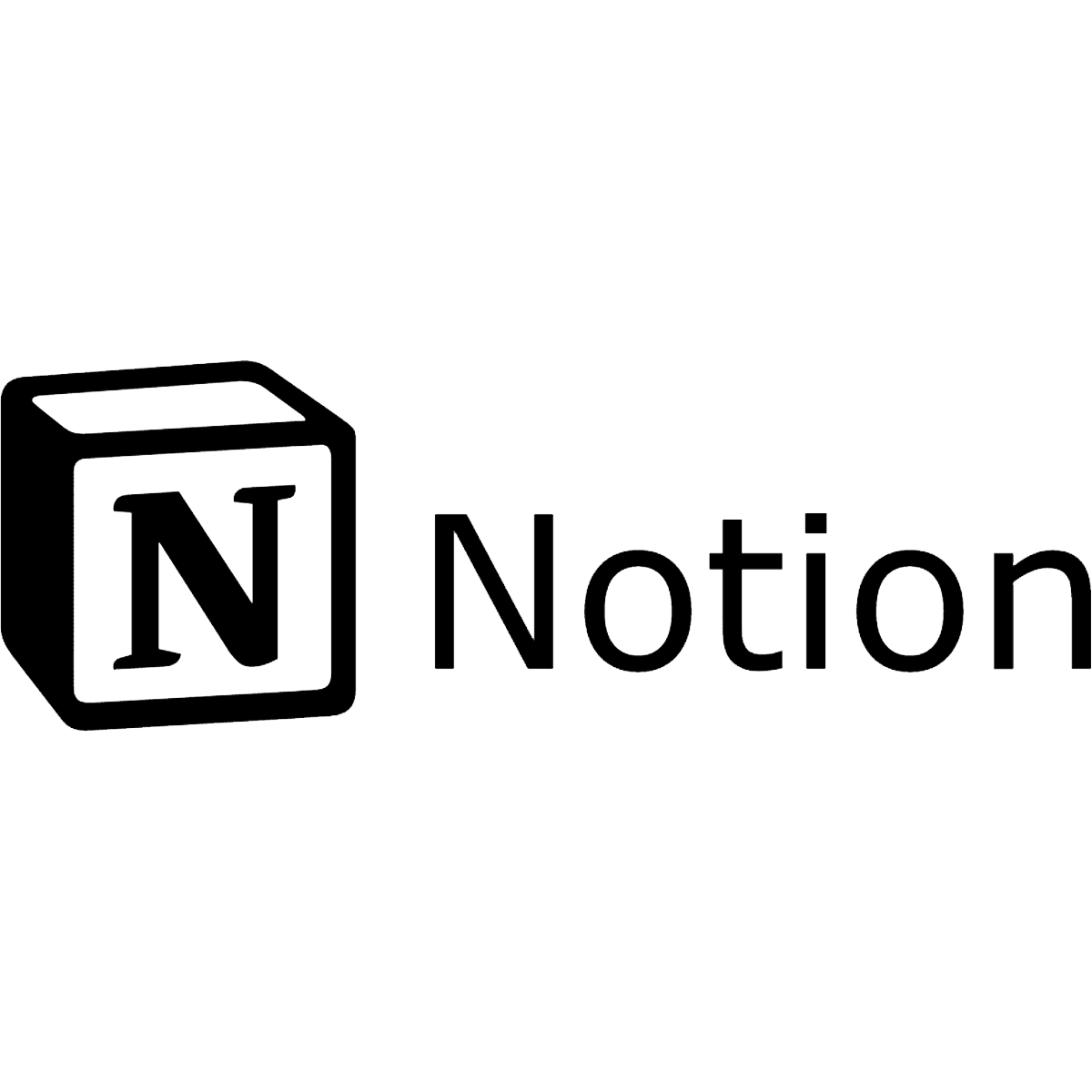Notion, the Swiss Army knife of productivity tools, is your go-to platform for everything from note-taking to project management. But what happens when you need to share your meticulously organised data with others, or simply ensure it’s safely backed up?
In this guide, we’ll walk you through the simple process of exporting your Notion content, helping you take control of your data and ensure it’s accessible whenever and wherever you need it.
Exporting individual Notion pages
Exporting a single Notion page can come in handy when you need to share specific information or back up important notes.
Whether it’s a brainstorming session, meeting minutes, or specific data you need for a business or enterprise plan, having the ability to export individual pages ensures you can easily share, separate, or safeguard your valuable content.
Here’s how to carry out a single-page Notion export:
- Navigate to the page you wish to export.
- Click on the three-dot menu at the top-right corner of the page and click Export.
- Choose from a range of formats including PDF, HTML, Markdown, or even Word.
- Follow the prompts to download your exported file.
Exporting entire workspaces or databases
Sometimes, you need to export more than just a single page — perhaps to migrate an entire project or share an extensive Notion database with collaborators.
In such cases, exporting entire workspaces or databases becomes essential, allowing you to maintain the structure and hierarchy of your content while ensuring all relevant information is transferred seamlessly.
If you need to export a larger set of pages, or even an entire database, here’s how:
- Head to Workspace settings to initiate the export process.
- Select the desired format for your export file, whether it’s PDF, HTML, Markdown, or CSV.
- Once the export is complete, download the file to your device for safekeeping or sharing.
Tip: When exporting Notion pages, it’s important to keep your files organised and manageable. For extensive workspaces or full-page databases, you can export Notion pages in a more controlled manner by compressing your exports into a zip file before downloading. This keeps your data neat and tidy, making it easier to share with collaborators or store securely for future data analysis.
Advanced exporting via API
Notion’s API opens up a world of possibilities when it comes to data exports for those with coding knowledge and customisation experience.
By tapping into the API, you can customise the export process to meet your individual needs, whether it’s extracting data for analysis, integrating with other tools, or automating complex workflows.
Essentially, the API enables you to take full control of your data and export a Notion page in a way that aligns perfectly with your preferred way of working.
But, before diving into advanced exporting, we recommend that you:
- Evaluate your understanding of programming and API integration
- Understand your specific export requirements and objectives
- Review Notion’s API documentation thoroughly to grasp its capabilities and limitations
- Experiment with small-scale API integrations to gain practical experience
- Consider seeking guidance from experienced developers or online communities for additional support and insights
Export format options
Notion offers a variety of export options to cater to different preferences and use cases.
Whether you prefer the versatility of PDF, the simplicity of HTML, or the flexibility of Markdown and Comma Separated Values (CSV) files, there’s a format to suit every need.
Each option also comes with its own set of features and customisation settings, allowing you to fine-tune your exports according to your requirements.
Explore the different export formats offered by Notion to find the one that best suits your needs:
- PDF: Customise your export to include databases and subpages, adjust page format, and scale to your preference.
- HTML: Enjoy the simplicity of HTML exports, with a zipped file containing HTML and images for easy sharing.
- Markdown & CSV: Get formatted Markdown pages along with a CSV file of your database content, perfect for further analysis or sharing.
Tip: When it comes to a Notion page export, Notion table data can be efficiently handled using the Markdown & CSV format. A simple copy and paste may not work due to the differences in markdown between Notion and Excel, so it’s advised to follow Notion export instructions for best results.
Backing up Notion with BackupLABS
Now that you’ve mastered the art of exporting Notion content, it’s time to keep your data secure with a Notion backup.
With BackupLABS, you can protect your valuable Notion workspaces and pages automatically. Scheduled backups and straightforward data restoration give you complete peace of mind over the safety, security, and accessibility of your data.
Our seamless integration with Notion means your Notion workspaces and pages are safeguarded against any unforeseen events, helping you maintain uninterrupted productivity and collaboration.
Here are just some of the features BackupLABS users love:
- Automated backups: BackupLABS allows you to automate the backup process, keeping your workspace and pages regularly backed up without manual intervention. This automated approach minimises the risk of data loss due to human error or unforeseen circumstances.
- Secure storage: With BackupLABS, your data backups are stored securely in the cloud, protected by encryption and other advanced security measures. This safeguards your data from unauthorised access and potential threats, while ensuring easy access for authorised users.
- Simple restoration: In the event of data loss or corruption, BackupLABS makes it easy to restore your backups with just a few clicks. Whether you need to recover a single page or an entire workspace, the restoration process is quick and hassle-free.
- Version history: BackupLABS maintains a comprehensive version history of your backups, allowing you to roll back to a previous state if needed. This feature provides added peace of mind, knowing that you can always revert to a previous version of your data if necessary.
- Cross-platform compatibility: Whether you’re using Windows, macOS, iOS, or Android, BackupLABS ensures cross-platform compatibility, allowing you to seamlessly backup and restore your data across all your devices.
Take control of your Notion data today. Visit BackupLABS now to learn more, or sign up for our 14-day free trial.