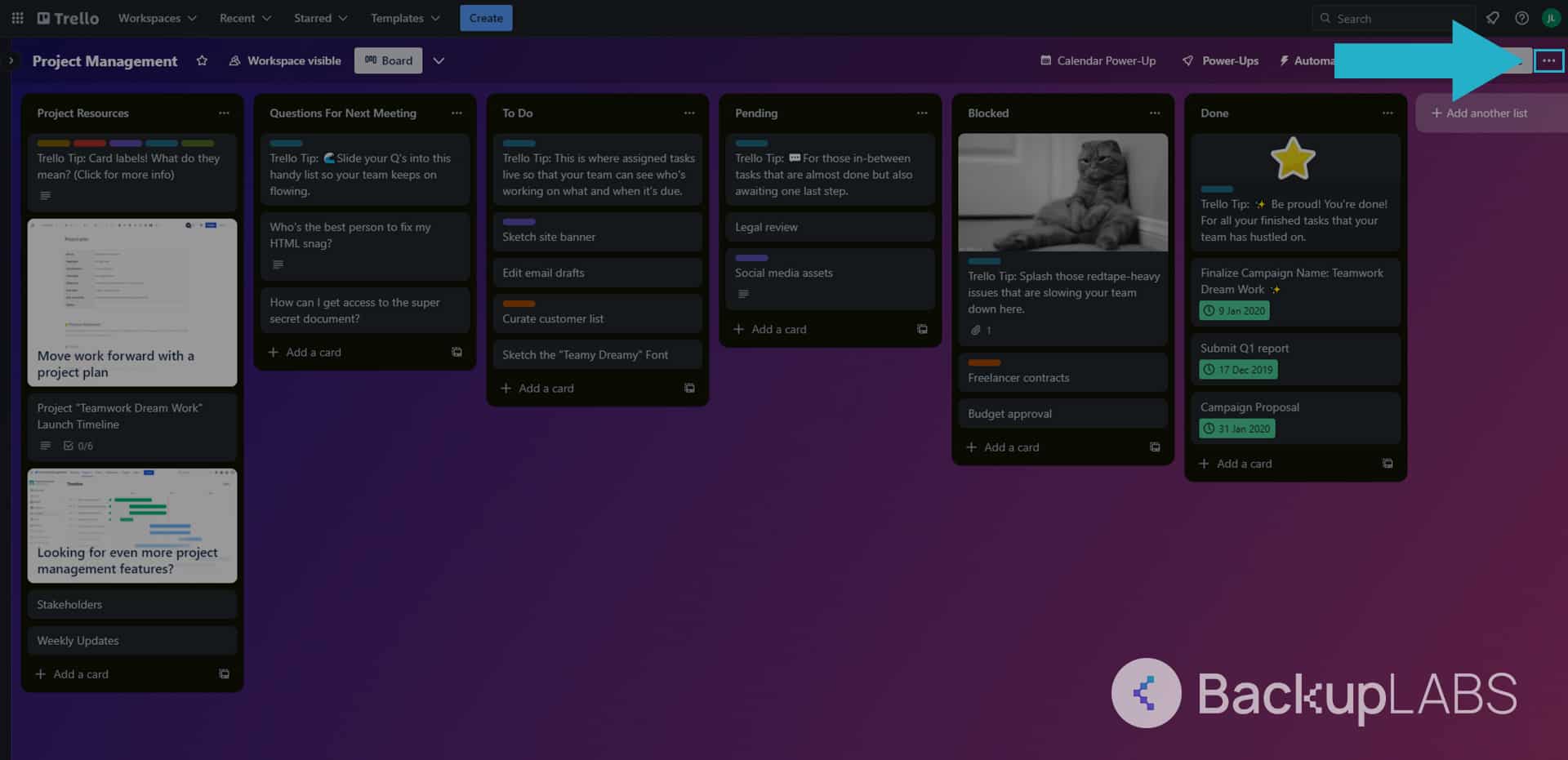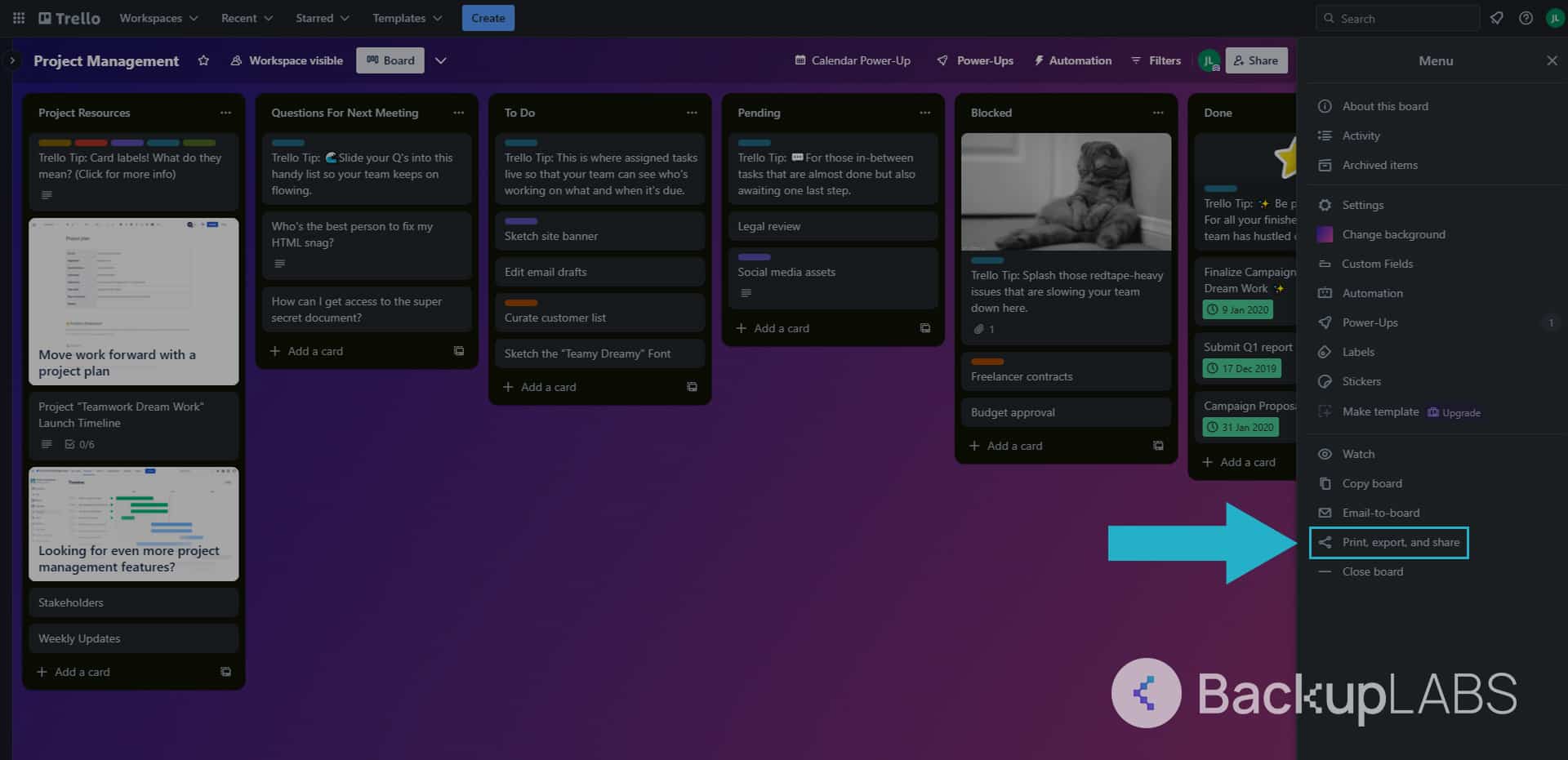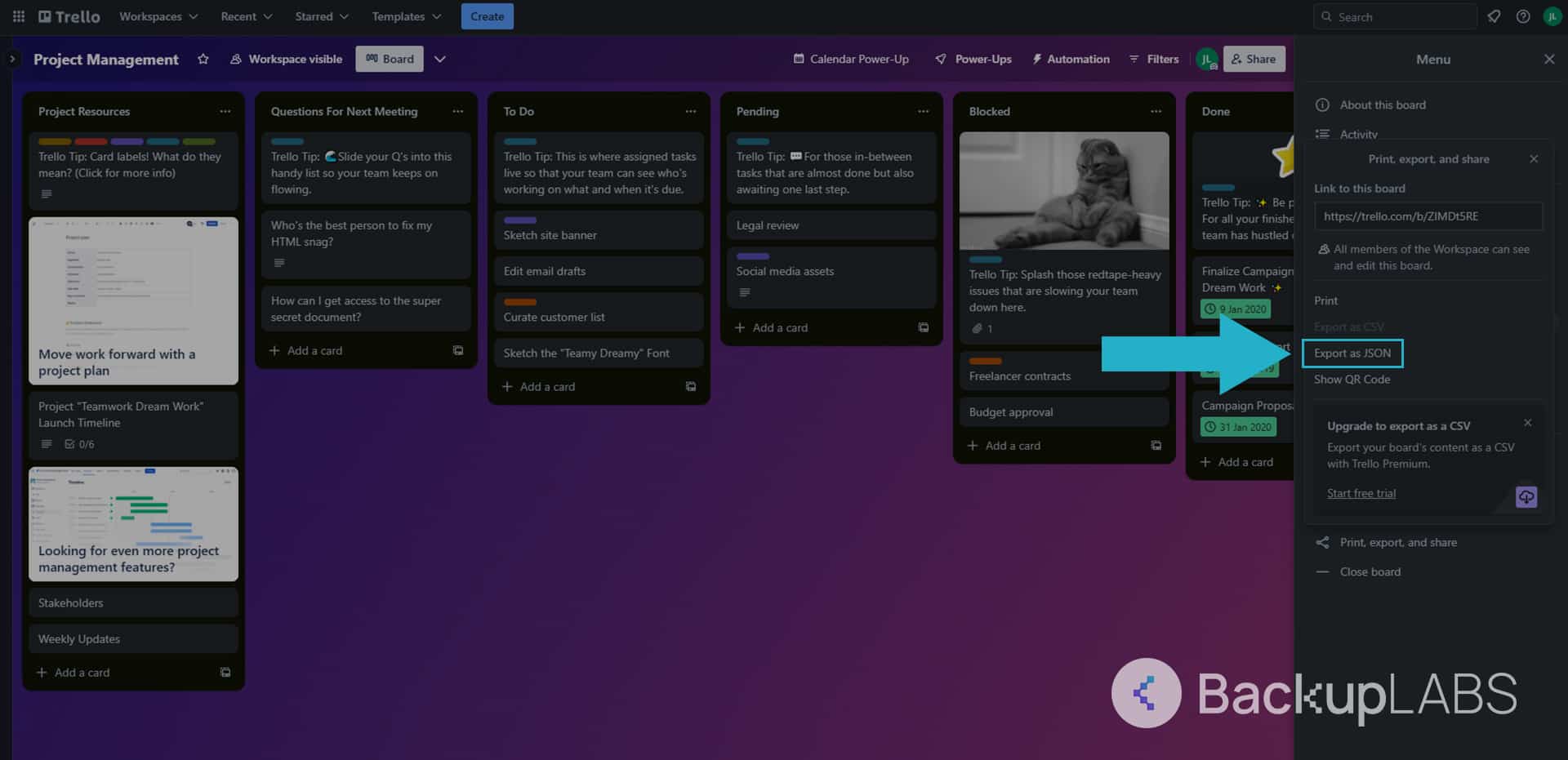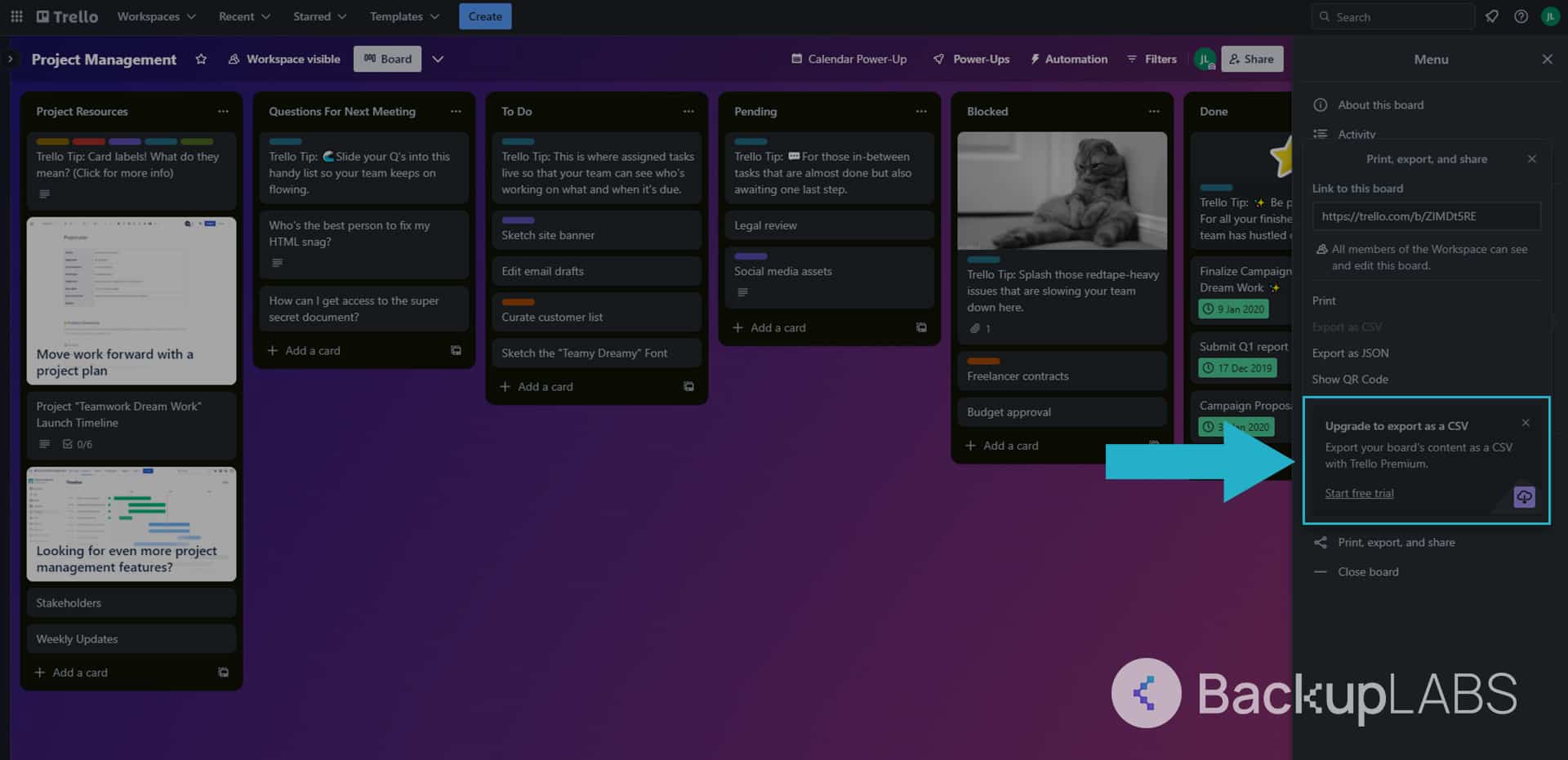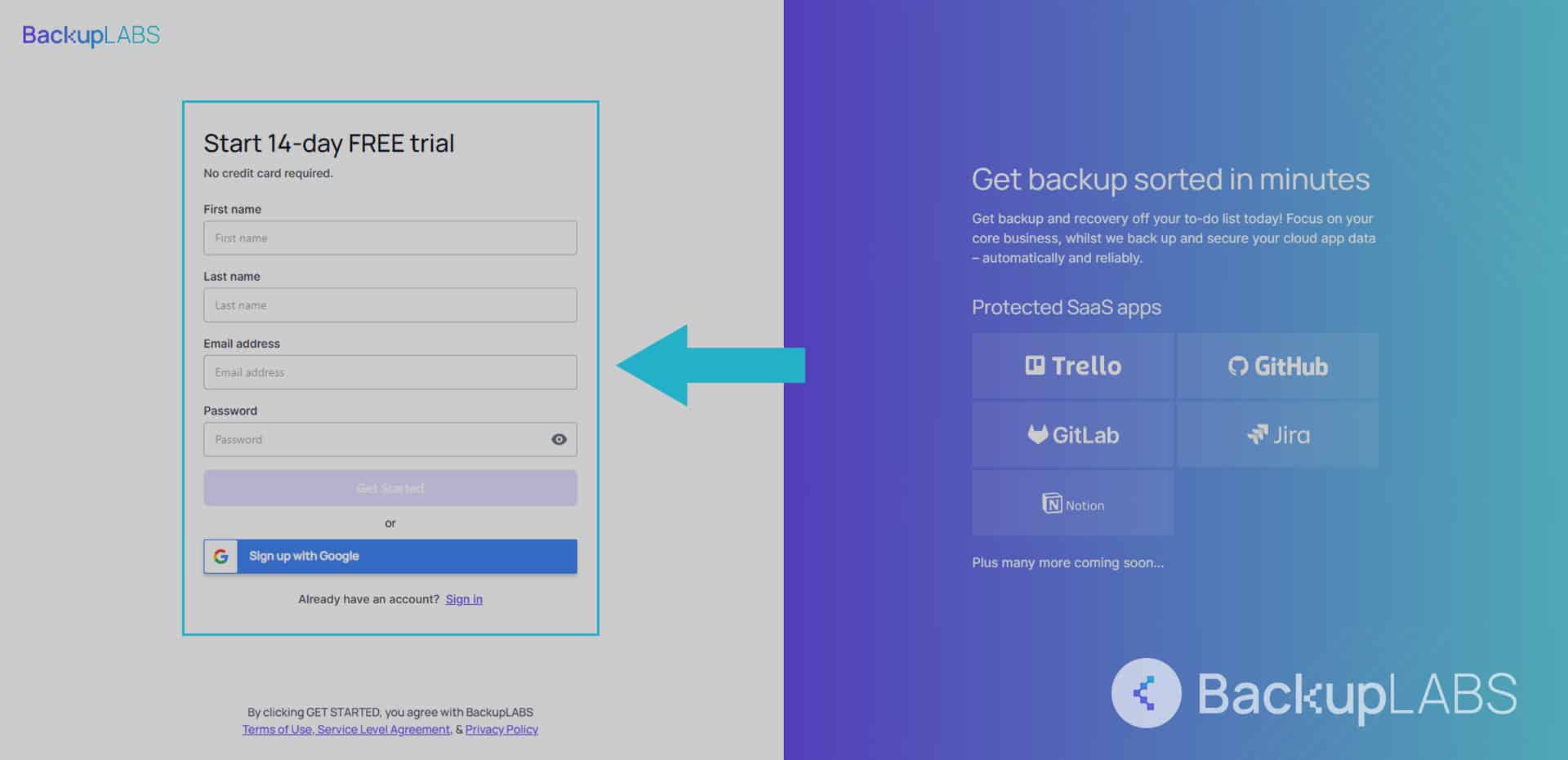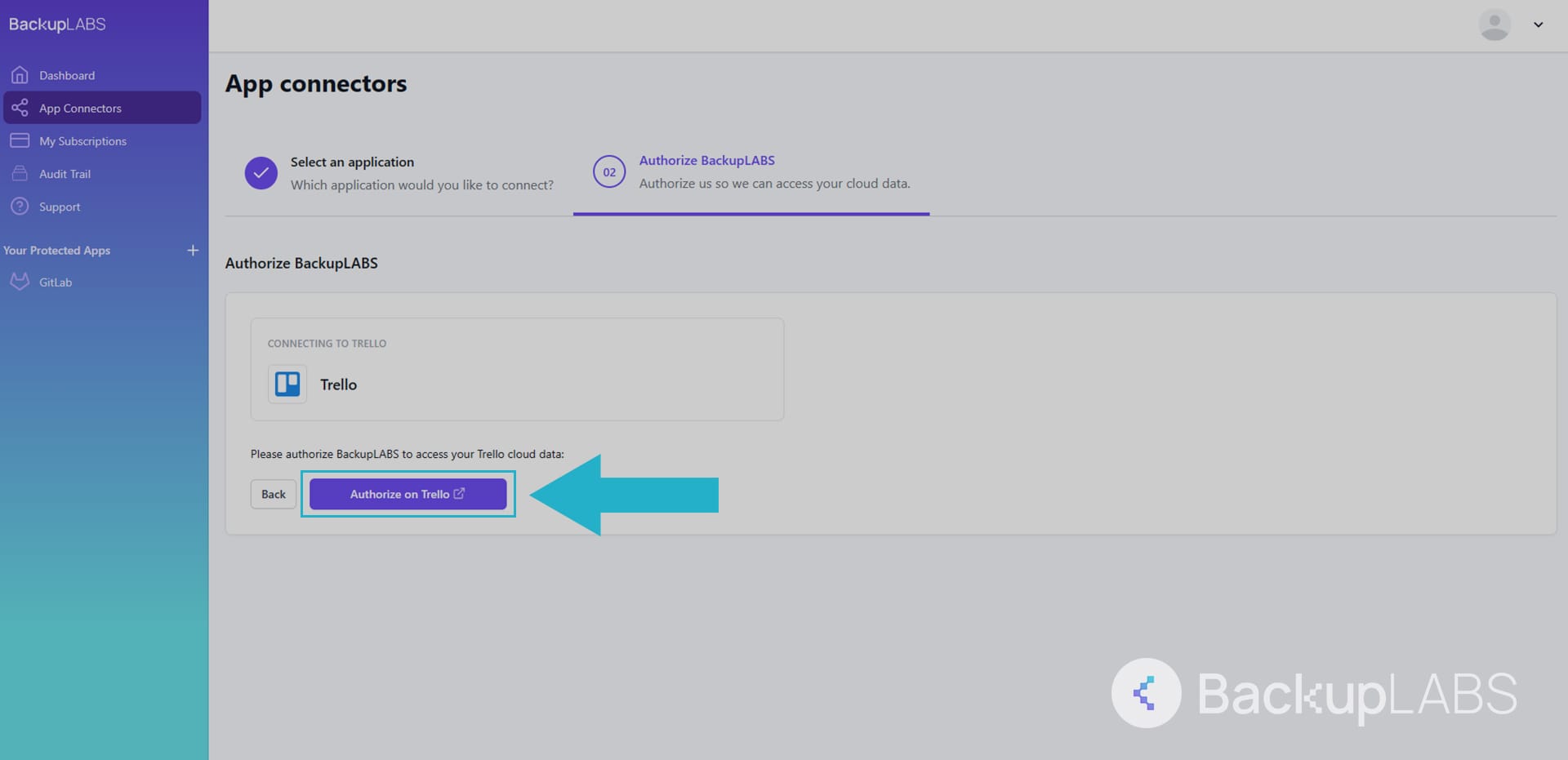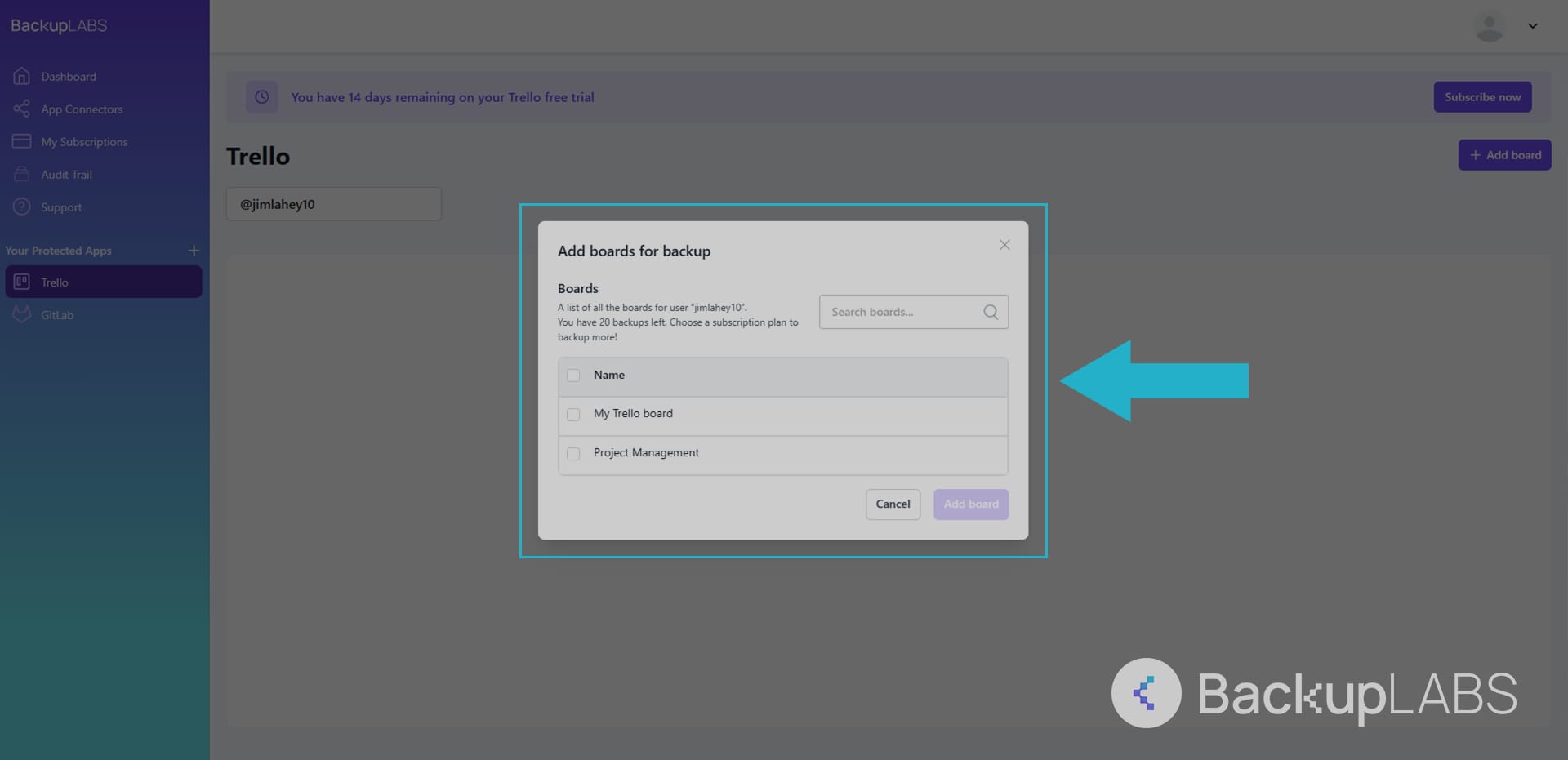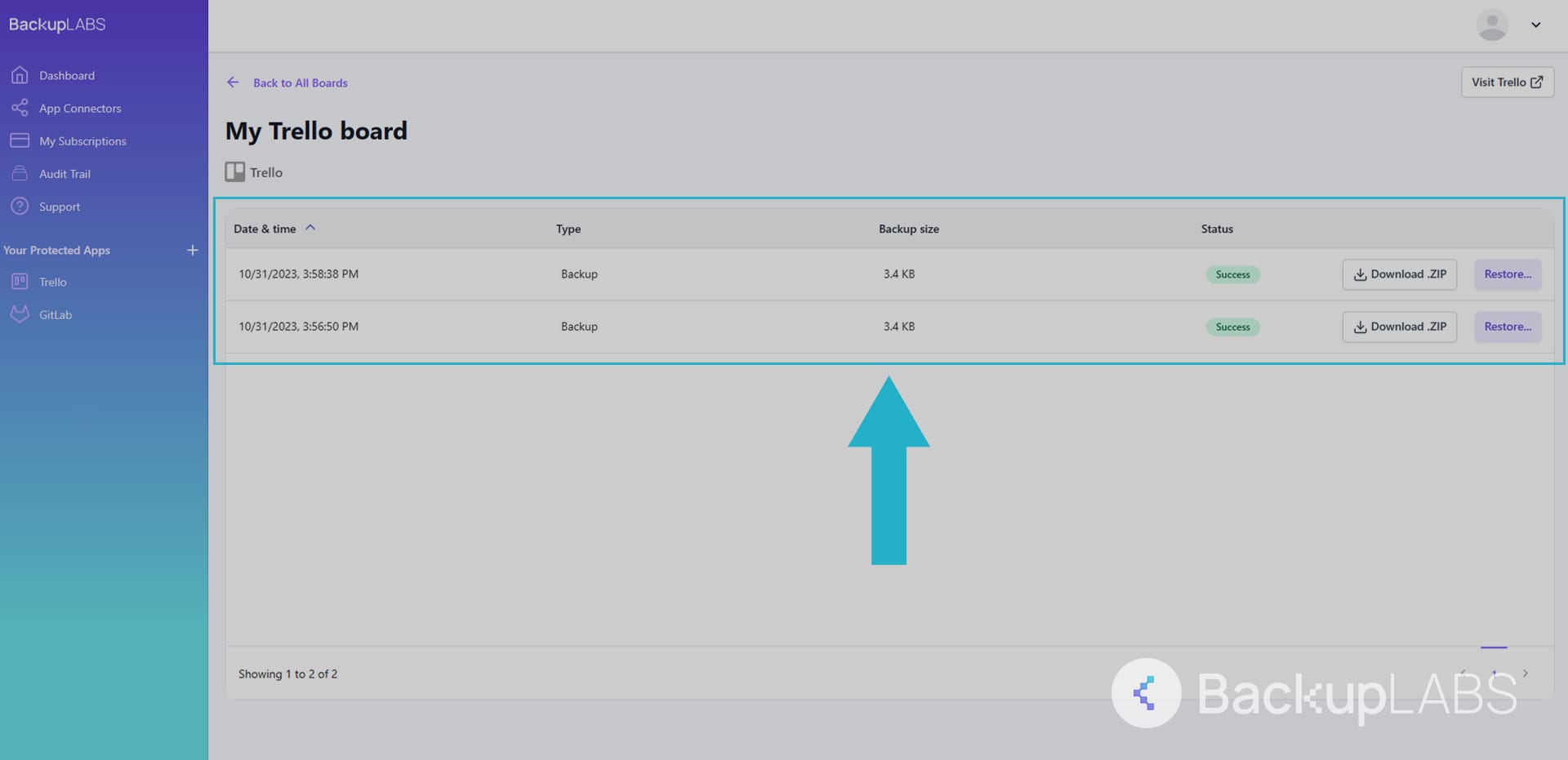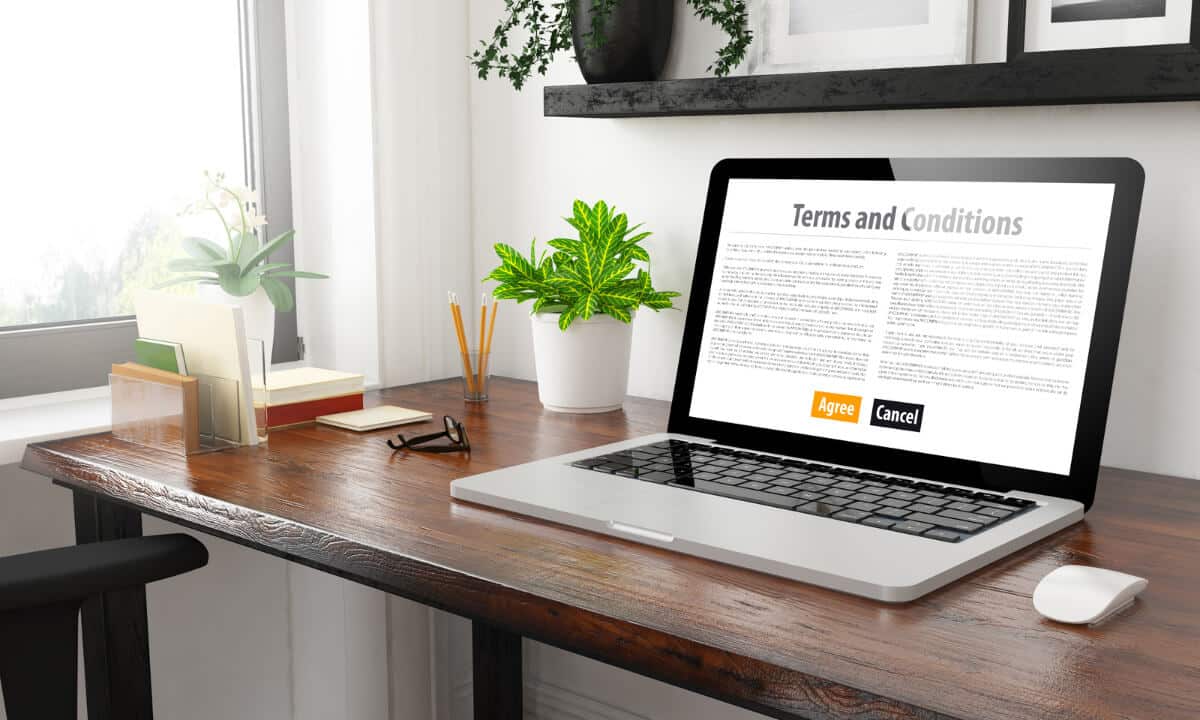In the world of project management, Trello has undoubtedly made a name for itself as a preferred tool for both individuals, teams, and corporations.
Trello’s user-friendly interface and powerful features have helped countless users simplify their work, collaborate seamlessly, and achieve impressive project success.
However, as with any other online app, it’s essential to remain mindful of the potential risks of storing valuable data on Trello. Unforeseen events, such as data loss or accidental deletions, can disrupt even the most well-organised projects.
That’s where the power of cloud backup solutions comes in.
In this blog, we’ll teach you how to safeguard your Trello Boards with ease as we offer a comprehensive guide to Trello backups. We’ll also look at why it’s so important to back up Trello data in the first place and how BackupLABS may be the ideal solution for your data backup needs.
Whether you’re a seasoned Trello user or a newcomer to the platform, our mission is to ensure you leave here feeling confident in safeguarding your projects like a pro.
The importance of backing up your Trello data
Let’s explore some key reasons why backing up your data from SaaS apps, such as Trello, is of paramount importance:
- Protecting against data loss: With your valuable projects and tasks stored in Trello, a single accidental deletion or a sudden technical issue could result in substantial data loss. Regular backups act as a fail-safe, allowing you to restore lost data and maintain business continuity
- Safeguarding against cyber threats: Malicious attacks like ransomware can wreak havoc on your data business. A secure backup ensures you have a clean copy of your information, allowing you to recover from any potential cyber incidents swiftly
- Preserving historical data: Trello’s boards often serve as a chronological record of your project’s journey. Backups not only protect current data but also retain historical information, providing you with insights and references for future analyses and decision-making
- Compliance and legal requirements: Depending on your industry, you may be obligated to adhere to specific data retention policies. Backups can assist you in meeting compliance regulations and legal requirements by ensuring data availability
- Facilitating seamless migration: If you switch to a different project management tool or encounter issues with your current SaaS provider, backups allow you to migrate your data
- Peace of mind and confidence: Knowing that your data is securely backed up instils a sense of reassurance and confidence, empowering you to focus on your projects without worrying about potential data loss
The issue with backing up your Trello data manually
While a manual backup for your Trello may seem straightforward, they come with their fair share of challenges and limitations that can make the process more time-consuming and error-prone.
Here are some issues you might encounter when attempting to back up your Trello data manually:
- Time-consuming: Trello boards can grow exponentially with tasks, attachments, and comments. Workspaces can also become a challenge to manage with many boards too. Manually copying and pasting each piece of data from one board to another can eat up a significant chunk of your valuable time
- Human errors: As much as we try to be meticulous, manual processes are prone to human errors. Misplacing files, skipping tasks accidentally, or missing critical information can lead to incomplete or inconsistent backups
- Inconsistent backup frequency: You might struggle to maintain a consistent backup schedule with manual backups. Forgetting to back up regularly can leave your data vulnerable to potential loss between backup intervals
- Version control challenges: Trello projects often undergo continuous updates. Manually managing version control for your backed-up data can become confusing, especially when multiple team members are involved
- Attachments and links concerns: Manually backing up attachments and external links from Trello cards can be tedious and might lead to broken links or incomplete data in the backup
- No automated safety net: Manual backups lack the safety net provided by automated backup solutions. In an unexpected data loss, you might find yourself without a recent backup to rely on
- Encryption concerns: Manual backup solutions lack encryption. The transfer from Trello to you is unsafe, susceptible to interception and prying eyes. This is a serious concern if your business is running sensitive company details and customer information.
How to backup Trello
You can use a few methods to protect your data stored on Trello.
Method 1: Export and download the JSON
JSON (Javascript Object Notation) is a universally adopted text based file format used for data storage and programming language.
To export and download your Trello data in a JSON format, you have at least two known manual solutions available. One of these options is to export the JSON file related to your Board, and this service is provided to users free of charge.
Simply follow these steps:
1. Open your chosen board then in the top right, select the 3 dots
2. On the expanded menu, select … Print, export, and share
3. Then select Export as JSON
4. Right mouse click, Save link as to download the JSON
Pros:
- Ownership: No matter what happens to your Trello account, you own your content safely offline
- Accessibility: Manually downloading your Trello board as a JSON is readily available, regardless of your Trello plan
- Comparison: The ability to compare previous versions of your board for tracking changes and efficient collaboration
Cons:
- Randomised file naming: The JSON’s from Trello come with a non-useful randomly generated filename
- Not encrypted: The data downloaded from Trello to you remains unencrypted
- Lacks automation: This method lacks automation. You must remember to perform the backups regularly on schedule. Reminder, it does not protect you against regular use
- JSON language: This method requires intimate knowledge and use of JSON to read your information and export them where need be
- Time consuming: JSON cannot be imported back into your Trello account for recovery. You must manually read the file and copy/paste or amend your content accordingly
Method 2: Export and download the CSV From Trello
Trello offers another well-known method for exporting and downloading your data, and that is through CSV files. CSVs, which stands for Comma Separated Values, serve as a widely used extension type of spreadsheet format for storing data in a specific and organised manner.
CSV files store data in a simple and straightforward format, using commas to delimit individual entries.
To back up your Trello data using CSV, follow these steps:
- Open your chosen board and select the 3 dots in the top right
- Under Print and export, you’ll find the export as a CSV option
Pros:
- Restoration: CSV’s can be used to import back into your board and restore
- Ownership: Have the advantage of keeping your data as offline CSV files for referencing, archiving and restoration
Cons:
- Premium Trello account required: CSV exports and imports are only available to paying customers
- Restores override: Importing your CSV will not create a new board but override your current one
- Not encrypted: The data downloaded from Trello to your computer remains unencrypted
- No automation or scheduling: This method does not automatically backup data and cannot be scheduled, meaning you must remember to perform scheduled backups. This can also be time-consuming and tedious
- Version control challenges: Managing version control for multiple backups might become complex without a streamlined system
Method 3: Jtpio’s Python script
If you’re looking for a comprehensive method to back up your Trello data, Jtpio’s Python script is an excellent solution.
The script, available at the following GitHub repository: (https://github.com/jtpio/trello-full-backup) is designed to gather all the items within your Trello board along with their associated metadata.
To use this method, you’ll need to have Python installed on a server. Once Python is set up, you can easily run the script by executing the following commands.
- Open your Docker or virtual machine and run this command to create a new folder on your hosting/server inside the backups directory:
docker run -t -e TRELLO_API_KEY=YOUR_KEY -e
TRELLO_TOKEN=YOUR_TOKEN -v /backups:/app jtpio/trello-full-backup
- Install the script using this:
pip install trello-full-backup - Set the environment variables for your TRELLO_API_KEY and TRELLO_TOKEN
export TRELLO_API_KEY=yourapikey
export TRELLO_TOKEN=yourtoken
Your API key and token here: https://developer.atlassian.com/cloud/trello/guides/rest-api/api-introduction - Then execute Jtpio’s script:
trello-full-backup
Pros:
- It’s Free: No payment is required to use Jtpio’s script
- Incremental automation: This script can create different versioning of your boards
Cons:
- Outdated software: This software has not been updated since 2018
- Not unique: While this backup is automated it is not a CSV that can be used for restoration, it is in fact a JSON
- Private server required: While the script is free, being able execute it is not
- Python coding knowledge: You’re going to have to know how to use Python. If you’re not versed in the language there is a potential error risk in corrupted backups
Method 4: BackupLABS – Automated Trello backups
BackupLABS provides an effortless and automated data backup solution for Trello users without any extra technical or software experience required.
In just four simple steps, you can securely back up your data and enjoy easy access to your repositories anytime. Here’s how it works:
1. Create a BackupLABS account:
2. Authorise your Trello account with us:
3. Add as many of your boards as you’d like:
4. Restore and access your backups at any time. You can also download the archive to your computer for ownership:
Why choose BackupLABS as your Trello backup solution?
Automated backups for Trello are a game-changer when safeguarding mission-critical data.
Discover the power of BackupLABS for your automated Trello backup needs and unlock a world of convenience and security.
BackupLABS offers:
- On-demand account level backups: Backup all your Trello data anytime, without limitations or restrictions
- Automated revision history: Keep track of your project iterations with automated revision history
- Encrypted: Your data remains encrypted during transfer and when stored on our servers
- Offline: Securely download your archived data as zip files on your own device
- Account level restoration: Experience seamless restoration by effortlessly restoring multiple items in bulk
- Restore as clones: Leverage backups by creating clones of your Trello boards instantly instead of overring
- Dedicated customer support: Rest easy knowing that dedicated customer support can assist you whenever needed
- Comprehensive metadata coverage: We fully document what we support so you know what you are actually backing up. We also continue to support new API updates and methods
- Website security and encryption: BackupLABS prioritises your website’s privacy, security, and compliance with industry standards such as SOC2 and ISO accreditations
Try BackupLABS for yourself. Sign up for our 14-day free trial.