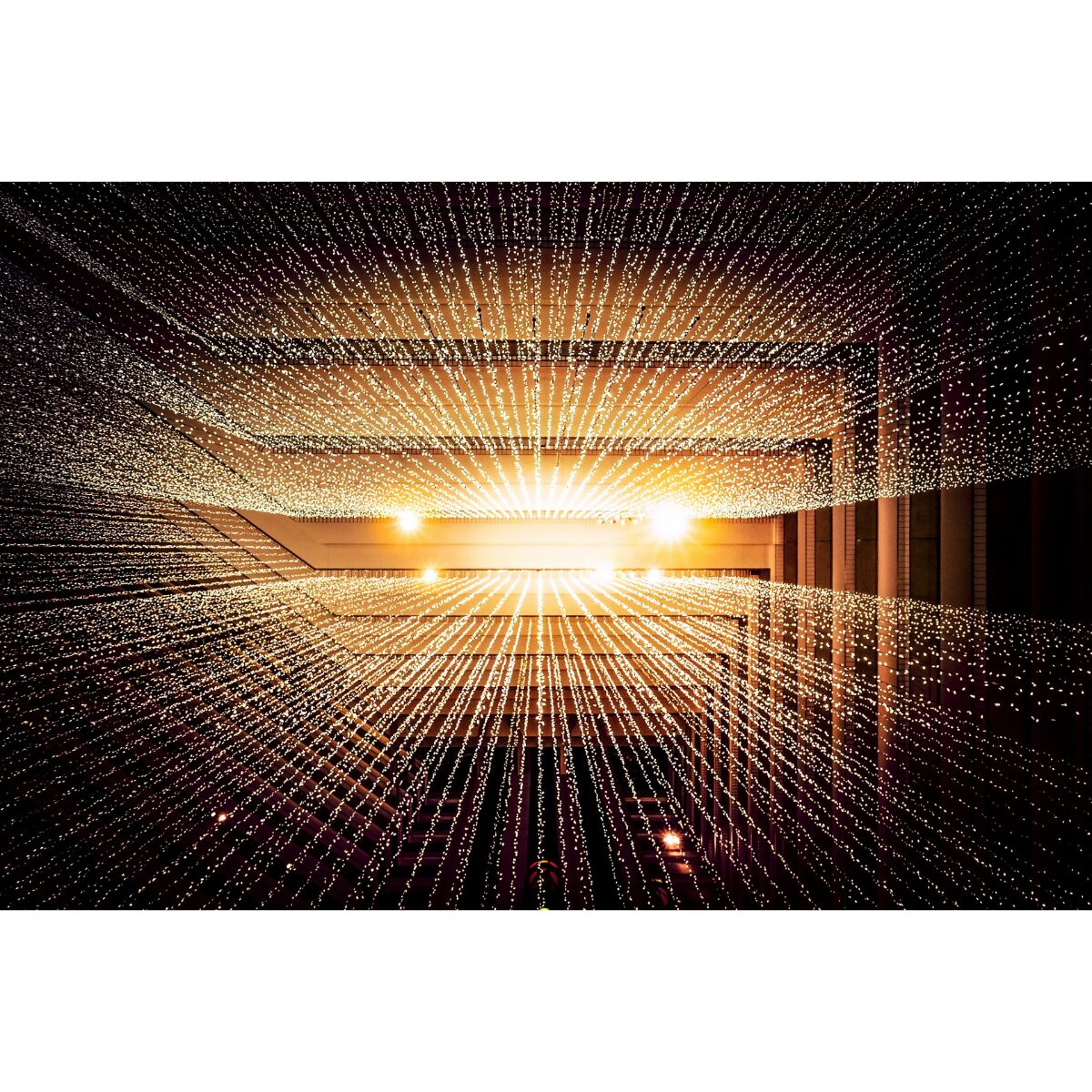Are you thinking about deleting your Notion account, or have you already taken this step?
Then, you might be wondering about the possibility of reversing the process and recovering your deleted data.
This blog aims to address those concerns. From guiding you through deleting your Notion account to exploring potential recovery methods, we’ll cover everything you need to know to make informed decisions about managing your Notion data.
How to delete a Notion account?
To delete your Notion account, take the following steps:
- Go to Settings & members, then click My Account.
- Scroll down until you see the title Danger Zone and click Delete my account.
- Before your account is deleted, a pop-up will ask if you want to proceed and list any workspaces that will be deleted.
- To continue, enter your account email and click Permanently delete account and workspaces.
What happens when a Notion account is deleted?
When you decide to delete your Notion account, it’s important to understand the finality of this choice.
Your account and all associated data will be permanently removed from Notion’s servers. Notion itself highlights the importance of confirming the deletion with caution.
When you delete an account in Notion, the platform will:
- Delete the account associated with the email address entered
- Delete private workspaces in which you are the only member
- Delete shared workspaces in which you are the only admin
- Remove you from shared workspaces where you’re a member or one of multiple admins.
How to recover Notion data
Standard methods of recovering Notion data include:
Contacting customer support
If you’ve deleted your Notion account and need to recover specific data, there’s a chance you can do so within 30 days by contacting Notion support.
But it’s important to note that this isn’t a guaranteed solution. Data recovery success can vary based on factors like the nature of the data and the timing of the request.
Using data recovery tools
Notion provides built-in tools that can help recover data. These include:
- Trash: When you remove a page or entry in Notion, it’s moved to the Trash bin, where it stays for 30 days. Within this period, you can retrieve deleted pages or entries from the Trash and place them back within your workspace.
- Page history: Notion records all changes made to your pages, allowing you to view edit history. This means you can restore the page to any specific point in its edit history.
The limitations of Notion’s data recovery methods
Although Notion allows you to restore specific pages and reverse changes made within a workspace, recovering a completely deleted account is generally impossible once the deletion process is completed.
These limitations are most apparent in circumstances including:
Migrating content to a different workspace
Notion lacks a direct feature for transferring entire workspaces. While you can move pages or databases manually by copying and pasting or using the export/import function, this method doesn’t always smoothly transfer permissions and integrations across workspaces.
This means that without paying attention to specifics, data or important components can be lost during the switch.
Accidental deletions
Accidentally removing pages or databases from Notion can cause issues due to the platform’s limited recovery capabilities. Once items are permanently deleted from the Trash bin after 30 days, Notion’s built-in tools cannot recover them.
How to prevent Notion data loss
Protecting your Notion data is crucial for staying productive and avoiding data loss. Below are steps you can take to secure your information and reduce the chances of losing valuable data.
1. Regular backups
Periodically export your workspace data manually to rest assured the backup is stored securely outside Notion.
2. Automated backup solutions (like BackupLABS)
Think about using an automated backup solution like BackupLABS’ automated Notion backup service to guarantee that your data is routinely and securely backed up without manual intervention.
3. Consistent log-in method
Always use the same log-in method on all your devices and platforms when accessing Notion or creating a new workspace. When you use multiple login details, you run the risk of data discrepancies or losing access to workspaces.
4. Provide education and training
Offer training and support to all Notion users in your organisation so that everyone understands the ins and outs of handling data safely and responsibly.
5. Carry out audits
Regularly check your Notion workspaces for any duplicated content and remove unnecessary data to streamline your workspace and reduce the risk of data loss.
6. Version control
Use Notion’s built-in version history feature to track changes made to your pages and revert to previous versions if necessary.
7. Collaboration best practices
Set up communication and collaboration guidelines within your team to reduce the chances of unintended data clashes or loss while editing.
Why use BackupLABS as your backup solution?
BackupLABS offers a reliable and comprehensive cloud backup solution for Notion databases, equipped with top-notch security features and excellent customer support.
We provide a complete cloud backup solution with the following capabilities:
- User-friendly interface: Our system is crafted for simplicity and user-friendliness, guaranteeing a smooth experience for all users.
- On-demand backups: You can start account-level backups whenever you want without any limitations. Additionally, our service allows you to create a disk image backup, ensuring that your entire Notion workspace can be easily recovered whenever needed.
- Revision history preservation: Each backup keeps a complete revision history of every file so you can easily keep track of changes.
- Ownership assurance: You can download copies of your backups whenever you like for guaranteed data ownership.
- Instant bulk restores: Recover multiple files from your cloud storage backup archive quickly and easily.
- Instant cloning: Quickly create clones during the restoration process for added flexibility.
- Responsive customer support: Our support team can assist you with any queries or issues.
- Security alerts and notifications: Stay informed with timely security alerts to keep your data safe.
Try BackupLABS for yourself. Sign up for our 14-day free trial.