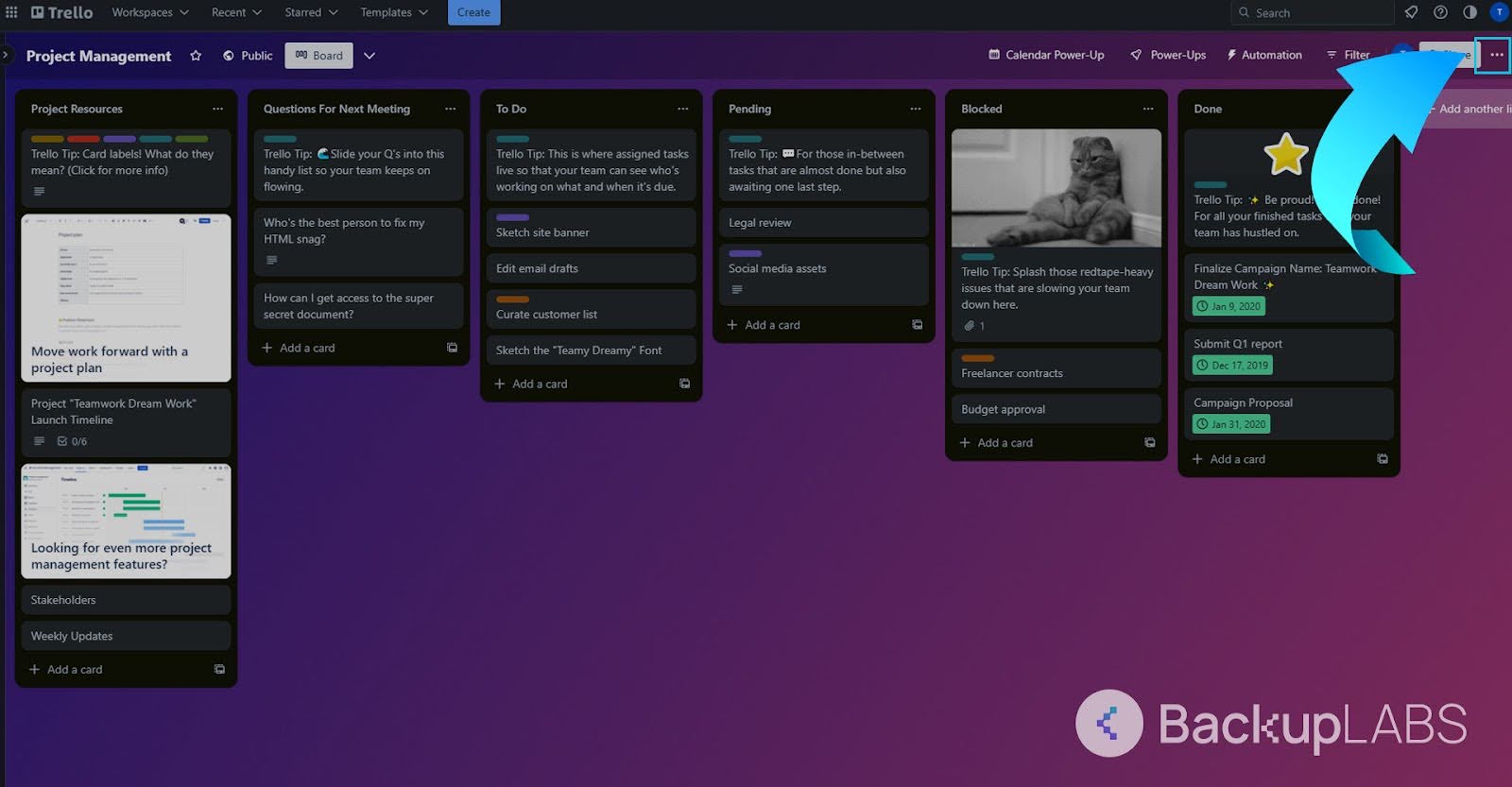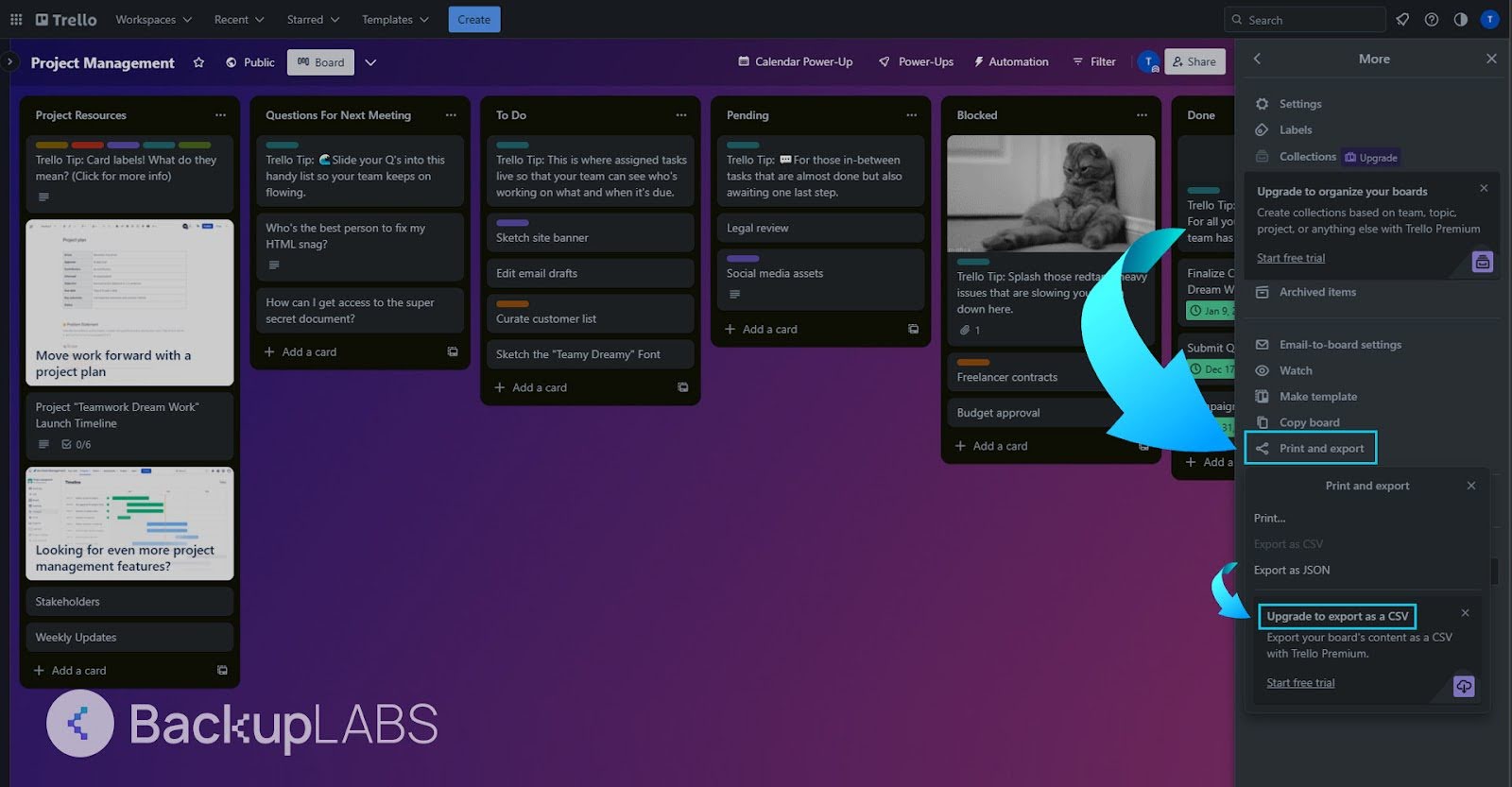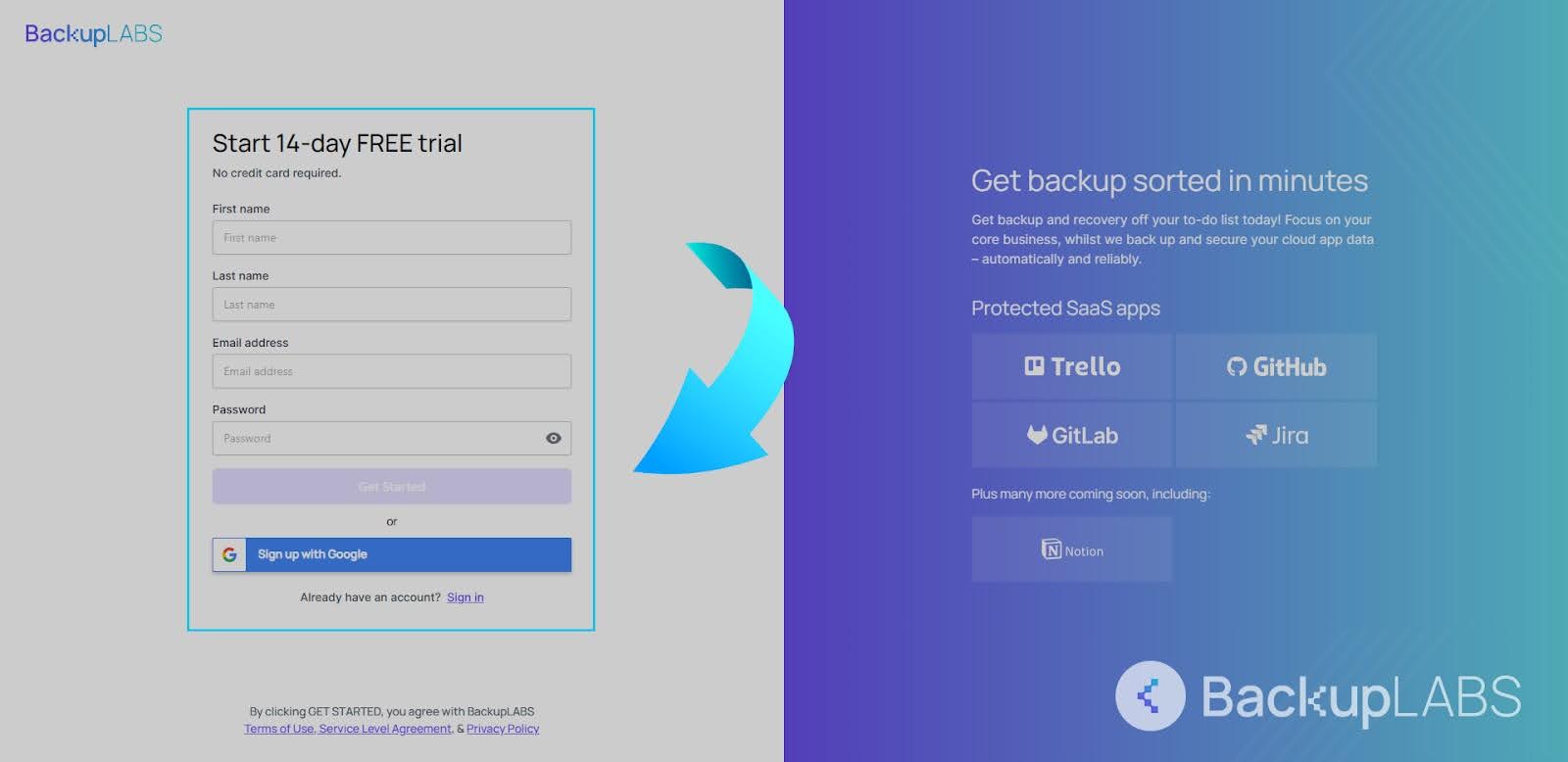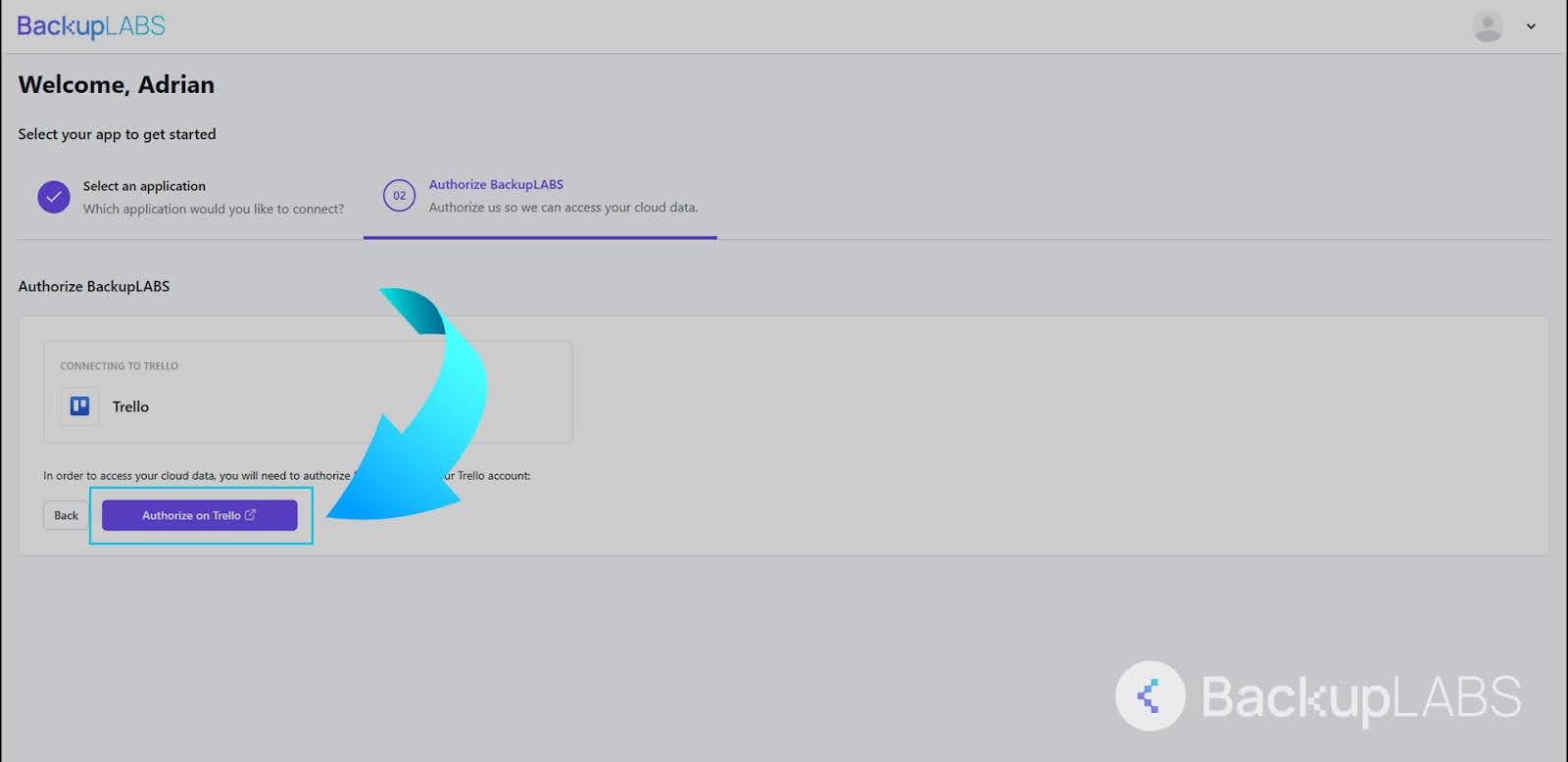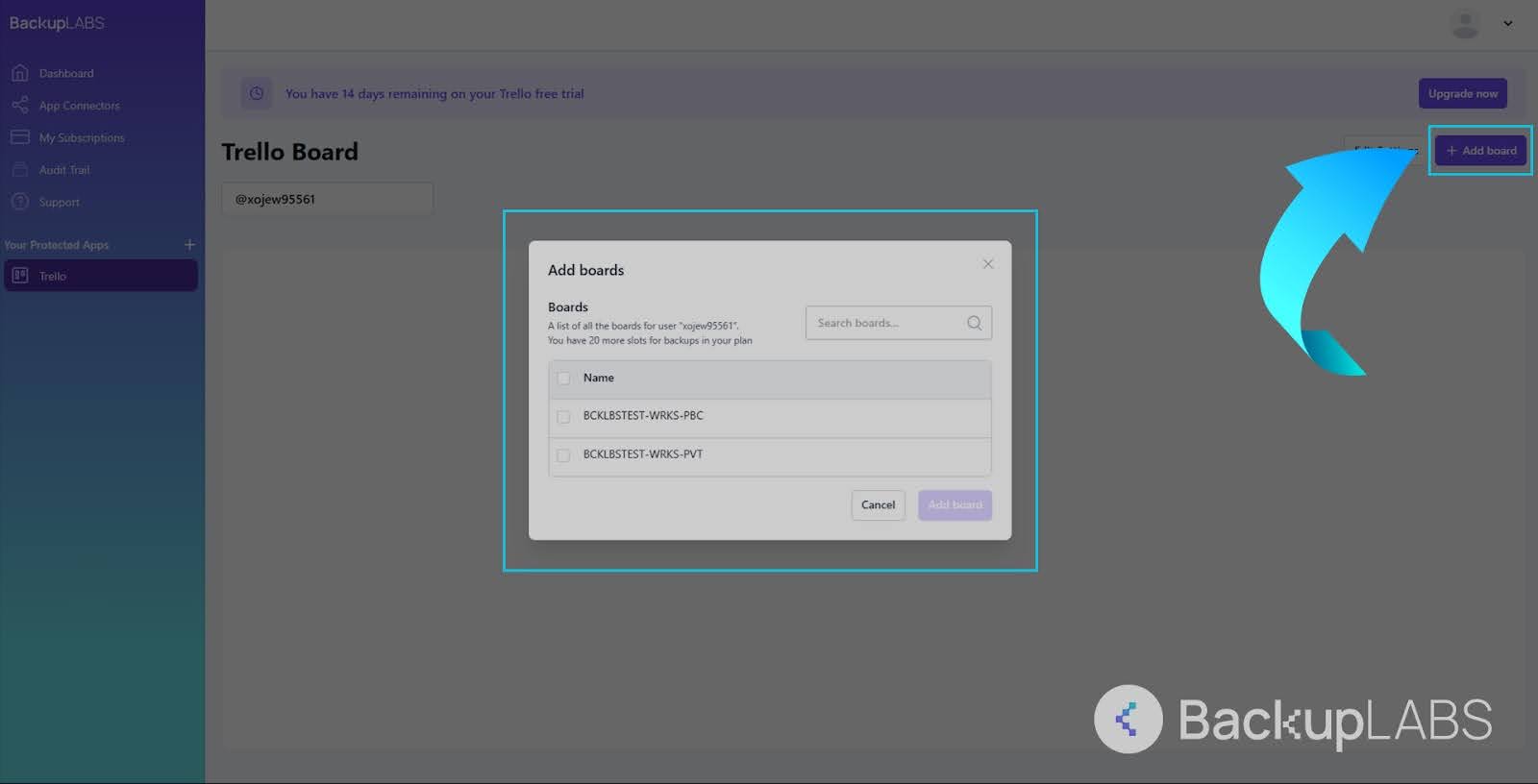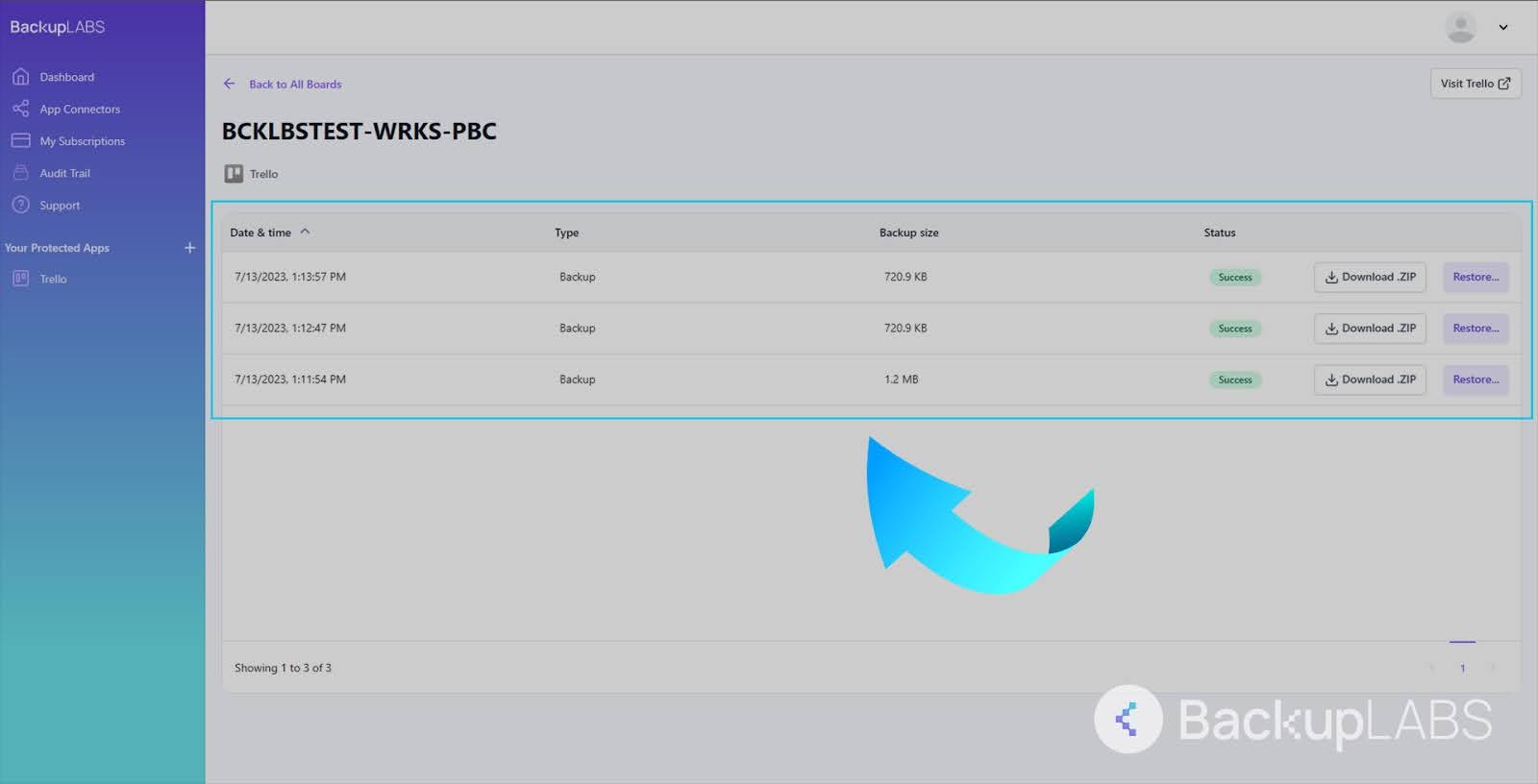In project management, Trello has emerged as a favoured tool among individuals, teams, and businesses.
With its user-friendly interface and powerful features, Trello helps users streamline their tasks, collaborate effortlessly, and achieve project success.
Trello’s data export feature empowers organisations with better project management, supporting reporting and data analysis for well-informed decision-making.
Thanks to its seamless integration with external tools like Excel, Google Sheets, and BI software, Trello easily facilitates the management and analysis of project data.
This blog will explore the different methods for exporting Trello content, focusing on the platform’s manual export features and secure third-party alternatives.
Method 1: Export and download the JSON
JSON, also known as Javascript Object Notation, is a popular text-based file format for data storage and programming tasks.
Two standard manual techniques are used to export and download Trello data in a JSON format. One method involves exporting the JSON file associated with the Trello Board.
JSON exports from Trello are great for technical tasks because they include all comments and present data in a structured format.
Simply follow these steps:
1. Open your chosen Board, then in the top right, select the 3 dots
2. On the expanded menu, select … More
3. Then select Print and Export, followed by Export as JSON
4. Right-click on the mouse and save the link to download the JSON
Pros
- Accessibility: Easily download your Trello Board in JSON format regardless of your Trello plan.
- Data ownership: Enjoy complete control over your content. Your data is securely stored offline and is available to you even if something happens to your Trello account.
- Free of charge: This backup method is free to all Trello users.
Cons
- Random file names: The JSON files in Trello have random names, which can make them hard to identify.
- Lack of encryption: Data downloaded from Trello is not encrypted, leaving them vulnerable to potential security risks.
- Manual backup process: This approach lacks automation, which could lead to oversights. It does not provide protection during everyday usage.
- JSON complexity: Understanding and manipulating data using JSON requires deep understanding.
- Tedious recovery process: Restoring data from JSON files into Trello is not straightforward. It involves manually reading the file and copying, pasting, or modifying the content.
Method 2: Export and download the CSV from Trello
Another way to access and download data from Trello is by using CSV files. CSV, which stands for comma-separated values, is a widely recognised spreadsheet format based on column values for its organised layout.
CSV exports work well with spreadsheet programs like Excel or Google Sheets. Although they provide tabular data, CSV exports don’t include comments, making them less suitable for preserving detailed notes.
To back up your Trello data with a CSV, take these steps:
- Open your chosen Board and click the 3 dots in the top right
- Inside the menu, select … More
- Under Print and Export, you’ll see the export as a CSV option
Pros:
- Restoration: You can use CSV to import data into your Trello board and restore it to its previous state.
- Offline storage: It’s convenient to store your data as offline CSV files for referencing, archiving and restoring purposes.
Cons:
- Trello Premium needed: To access the CSV export and import features on Trello, you’ll need a Premium account.
- Restores override: When importing a CSV file, it will replace your existing Board instead of creating a new one.
- Not encrypted: The data you download from Trello is not encrypted when saved to your computer.
- No automation or scheduling: This method doesn’t offer automation or scheduling for regular backups, so you’ll have to manually back up your data.
- Version control challenges: It can get tricky to handle version control for numerous backups with an organised system in place.
Method 3: PDF exports
PDF exports are a third way to export Trello content.
To export Trello data using PDF exports, follow these steps:
- Select a third-party tool that supports PDF exports from Trello, such as Board Export or Blue Cat Reports
- Open the Trello Board containing the data you want to export to PDF
- Launch the export tool from your browser’s extensions for Trello’s integrations menu
- Choose the specific data you want to export and start the export process through the tool’s interface
- Once the export process is complete, download the generated PDF file to your computer
Pros
- Convenient sharing: PDFs are compatible with most systems and can be shared with colleagues or partners who don’t use Trello.
- Offline access: Once saved, PDFs can be viewed offline, allowing for convenient access to Trello information even without an internet connection.
Cons
- Limited interactivity: PDF files don’t let you interact with Trello data like you can on the actual Boards, making it harder to work with directly.
- Static content: Once you export data to PDF, it remains fixed and won’t update to reflect any changes made to the original Trello Board afterwards.
- Lack of customisation: Some PDF export tools may not offer customisation options, which means less control over the appearance and layout of the exported data.
Method 4: BackupLABS (Automated Trello backups)
BackupLABS gives Trello users a straightforward and automated data backup solution, eliminating the need for extra software or technical know-how.
With 4 simple steps, you can securely backup your data and access your repositories anytime. Here’s how it works:
1. Create a BackupLABS account
2. Authorise your Trello account with us
3. Add as many of your Boards as you’d like
4. Access and restore your backups whenever you need. For ownership, you can also download the archive to your computer.
Backup Trello data with BackupLABS
BackupLABS’ automated Trello backups are revolutionary for protecting critical data while exporting your content to a new server.
Explore the simplicity and security of using BackupLABS for your automated Trello backup needs.
BackupLABS provides:
- On-demand backups at the account level: Prevent data loss by backing up all your Trello data whenever you need, without constraints.
- Automated revision history: Keep tabs on project changes with automated revision tracking.
- Encryption: Your data is encrypted during transfer and storage on our servers.
- Offline access: Safely download your archived data to your device as zip files to access Trello without an internet connection.
- Account-level restoration: Easily restore lost data in bulk for seamless recovery in a few clicks.
- Dedicated customer support: Enjoy peace of mind with dedicated customer support available 24/7.
- Comprehensive metadata coverage: We thoroughly document our supported features, ensuring transparency in what you back up. Plus, we consistently support new API updates and methods.
- Website security and encryption: We focus on safeguarding your website’s confidentiality using robust security measures and meeting industry standards like SOC2 and ISO certification.